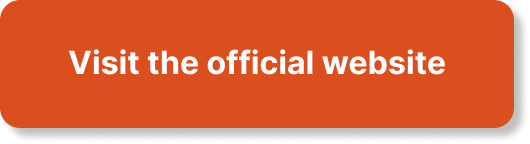Are you ready to move your courses, students, and sales operations from Teachable or Thinkific to LearnWorlds without losing content, revenue, or learner trust?

How To Migrate From Teachable Or Thinkific To LearnWorlds
You will find a complete, practical plan that covers assessment, export, import, configuration, testing, and go-live strategies. This guide is structured to help you minimize downtime, preserve learner experience, and maintain payment continuity while moving to LearnWorlds.
Why migrate to LearnWorlds?
You may be considering LearnWorlds for its advanced course player, interactive elements, SCORM support, built-in site builder, and stronger learner analytics. Before you migrate, confirm that LearnWorlds offers the features and integrations you need, and weigh the migration costs, time, and risks against the expected benefits.
Initial assessment: what to audit before migrating
You should start with a thorough inventory of what you currently have on Teachable or Thinkific. This establishes scope, identifies potential blockers, and helps estimate time and cost.
Key items to audit:
- Number of courses and lessons
- Media assets (video, audio, PDFs, images)
- Quizzes, assignments, SCORM/H5P content
- Certificates and completion criteria
- Active students, pending enrollments, and groups/cohorts
- Sales data: orders, refunds, subscriptions, coupons
- Affiliate programs and third-party integrations (Zapier, Mailchimp, CRM)
- Landing pages, blog posts, and site pages
- Domain & SSL configuration
- Payment gateways and payout arrangements
- Legal requirements and data privacy consents (GDPR)
Document these in a spreadsheet so you can map everything to LearnWorlds equivalents.
Plan your migration strategy
You should choose a migration approach that matches your business priorities:
- Full transfer at once: move all content, users, and sales settings in one migration window. Best for smaller catalogs or when you can accept short downtime.
- Phased migration: move courses or cohorts sequentially. Useful to reduce risk and maintain continuity for active learners.
- Hybrid approach: keep sales on the original platform while onboarding new students to LearnWorlds, then transfer legacy students later.
Decide on these variables:
- Cutover date and expected downtime
- Who will perform exports/imports (you, team, or a migration service)
- Whether student progress must be preserved
- Communication plan for learners
Data mapping: what needs to move and where
You should map source fields to LearnWorlds fields to avoid data loss or mismatch. Typical mapping includes:
- Course title → LearnWorlds course title
- Lesson text → Lesson content (HTML)
- Video files (MP4) → LearnWorlds media library or external hosting
- PDFs/Downloads → Course assets
- Quiz questions → LearnWorlds quizzes (question types may differ)
- Certificates → LearnWorlds certificate templates
- Users → LearnWorlds users (email, name, metadata)
- Enrollments → Course enrollments
- Orders & transactions → Financial records (export for accounting)
- Coupons → Promo codes in LearnWorlds
Use the table below to plan field-level mapping:
| Data type | Teachable/Thinkific export | LearnWorlds target | Notes |
|---|---|---|---|
| Course content | Course backup or manual export | Course builder (lessons/modules) | Recreate lessons; import media directly |
| Video files | Download MP4s or link to storage | Upload to LearnWorlds or external CDN | Preserve original quality; update URLs |
| Quizzes | Export quiz CSV or manual recreation | LearnWorlds quiz engine | Question types may require manual rebuild |
| Students | CSV export (name, email, metadata) | User import via CSV | Confirm account activation flow |
| Enrollments | Enrollment CSV | Bulk enroll users to courses | Map access dates and statuses |
| Orders/Payments | Orders CSV | Export for accounting; re-enable payments in LearnWorlds | Transactions cannot be migrated into LearnWorlds payment history |
| Coupons | Export coupon codes | Create promo codes in LearnWorlds | Some discount rules may differ |
| Certificates | Certificate templates | Recreate in LearnWorlds | Certificate design and tokens vary |
| SCORM/H5P | SCORM packages | LearnWorlds supports SCORM import | Import directly where supported |
Exporting content from Teachable and Thinkific
You should gather all course assets and data from your current platform. Exact steps vary by platform; consult their documentation for the latest export options.
General recommendations:
- Export students and enrollment lists as CSVs with email, name, enrollment dates, and access levels.
- Export orders, refunds, and subscription details for accounting reconciliation.
- Download all media assets (video MP4s, audio, PDFs, images). If media resides on a third-party host (e.g., Vimeo, Wistia), export the original source files or note the embed URLs and access settings.
- Export quizzes and question banks where possible. If a direct export is not available, prepare a manual CSV or copy content to a structured file for recreation.
- Export certificates and note logic used to award them.
- Export site pages and blog content via HTML export or manual copy. If your blog uses a CMS (WordPress), migrate that separately.
- Export affiliate data, coupon codes, and automation integrations.
Note on media: If videos are hosted by Teachable/Thinkific and cannot be downloaded, request original files from your production sources or use the platform’s export options if provided. Keep backups in cloud storage (Google Drive, Dropbox, Amazon S3).
Preparing LearnWorlds for import
You should configure a LearnWorlds environment before importing. This reduces rework and ensures imports map correctly.
Essential setup steps:
- Create your LearnWorlds account and select the appropriate pricing plan for the features you need (SCORM, certificates, e-commerce tools, integrations).
- Set up account-wide settings: language, time zone, currency, SSL, and your custom domain (if you’ll point your domain).
- Configure user authentication and SSO if required.
- Add payment gateways (Stripe, PayPal) and test payments in sandbox mode.
- Create course structures in LearnWorlds: categories, bundles, and learning paths if used.
- Configure default course settings: access duration, drip schedule, completion criteria.
- Set up email templates and notification settings to match your communications strategy.
- Create certificate templates that mirror your existing certificates, including tokens (student name, course name, completion date).
- Integrate marketing and automation tools (Zapier, Mailchimp, HubSpot) before going live to maintain automations.
Importing courses and content into LearnWorlds
You should use a methodical import process to ensure content integrity. LearnWorlds offers a course builder that supports:
- Manual lesson creation (rich text, HTML)
- Video uploads or external video hosting links
- SCORM package import for interactive content and tracking
- Quiz creation using the LearnWorlds quiz engine
- Upload of downloadable assets
Best practices:
- Recreate course modules and lessons to maintain the learner flow.
- Upload videos to LearnWorlds’ media library or use a secure video host (e.g., Vimeo Pro) and embed. Set appropriate privacy and streaming settings to protect content.
- Import SCORM packages directly where applicable; completion and progress can be preserved with SCORM packages.
- Rebuild quizzes, paying attention to question types and scoring logic. If using advanced quiz features, test thoroughly.
- Upload certificates and attach them to completion rules.
- Recreate pages and landing pages using LearnWorlds’ page builder. Copy HTML/CSS carefully and verify responsive behavior.
Student accounts and enrollment migration
You should plan how to handle existing students. There are several scenarios:
- Bulk import users: Use CSV to import students into LearnWorlds and create accounts. You can include a randomized or preset password and send email activation links.
- Bulk enrollments: Import enrollment CSVs to enroll users into specific courses. If possible, include enrollment start/end dates and access level.
- Preserve progress: Progress generally cannot be transferred unless the course content is a SCORM package that exports progress data. For standard LMS lesson progress, you will likely need to offer solution paths:
- Re-enroll students and offer credit or fast-track assessments to acknowledge previous work.
- Provide transitional content in LearnWorlds that maps to completed lessons.
- Offer instructor-assisted progress updates where feasible.
Communication is critical:
- Notify students well ahead of migration with clear instructions on account setup, how their data will be used, and what to expect.
- Provide a migration FAQ and dedicated support channel (email, chat) during and after migration.

Payments, subscriptions, and finances
You should not attempt to change active payment processing mid-subscription without a plan. Transactions processed via Teachable/Thinkific remain on those platforms, and LearnWorlds will start processing new transactions once configured.
Key steps:
- Set up Stripe and PayPal (or other supported payment processors) in LearnWorlds and run test transactions.
- Recreate products, pricing tiers, one-time purchases, subscriptions, payment plans, and bundles in LearnWorlds.
- Recreate coupon codes and promotional rules.
- Communicate to customers how recurring payments will be affected — for ongoing subscriptions, consider:
- Keeping current subscriptions active on the original platform until they renew, and then migrating customers during billing cycles.
- Offering manual transitions (cancel on old platform and re-subscribe on LearnWorlds) with incentives.
- Export historical transaction data from Teachable/Thinkific for accounting and tax records. Import to your accounting system; do not rely on LearnWorlds to retroactively import past transactions.
Integrations and automations
You should re-create or reconnect integrations in LearnWorlds to maintain workflows.
Typical integrations:
- Email marketing: Connect Mailchimp, ActiveCampaign, or native integrations. Re-apply existing segments and automations to new LearnWorlds triggers.
- Webhooks and Zapier: Recreate zaps that respond to LearnWorlds events (new enrollment, course completion).
- CRM and billing: Reconnect HubSpot, Salesforce, or other CRMs to capture leads and sales.
- Analytics: Add Google Analytics, Google Tag Manager, and Facebook Pixel to monitor traffic and conversions.
- Affiliate systems: If using an affiliate program, configure LearnWorlds’ affiliate settings or use a third-party affiliate platform and migrate affiliates manually.
Test each integration using sandbox or test events to confirm data flows.
Domain, SEO, and landing pages
You should plan for domain changes and SEO continuity.
- Custom domain: Configure your custom domain in LearnWorlds and update DNS records. Expect DNS propagation time.
- Redirects: Implement 301 redirects from old course/landing page URLs to the new LearnWorlds pages. This preserves SEO value and prevents broken links.
- Meta-data: Copy title tags, meta descriptions, structured data, and header hierarchy to new pages.
- Monitor search console: Add the LearnWorlds site to Google Search Console and submit sitemaps.
- Landing pages: Recreate sales pages using LearnWorlds’ page builder. Maintain tracking code, UTM parameters, and form integrations.
Testing and quality assurance
You should run a rigorous QA process prior to launch to catch issues that disrupt learners or revenue.
Testing checklist:
- Course content: Verify all lessons load correctly and media plays across devices.
- Quizzes: Confirm correct scoring, pass/fail logic, and feedback.
- Certificates: Test issuance and token accuracy.
- Enrollment: Test bulk imports and single enrollments.
- Payments: Process live-sandbox transactions, refunds, and subscription changes.
- Emails: Validate all email templates, triggers, and personalization tokens.
- Integrations: Test third-party integrations and automation workflows.
- Mobile responsiveness: Test site and course pages on mobile and tablet.
- Access control: Verify free vs. paid access, drip schedules, and expiry rules.
Use a small group of beta users to provide feedback before full cutover.
Communication plan and student support
You should proactively communicate to avoid confusion and churn.
- Pre-migration announcement: Provide timeline, benefits of migration, and any action required (e.g., resetting passwords).
- Migration day instructions: Clear step-by-step guidance for logging into the new platform and enrolling in courses.
- Post-migration support: Provide a dedicated email address, FAQs, live chat hours, and scheduled webinars or office hours to assist learners.
- Incentives: Consider offering promotions or credit to encourage reactivation if manual re-enrollment is necessary.
Common pitfalls and how to avoid them
You should be aware of typical migration challenges:
- Loss of progress: Expect that native progress tracking often cannot be migrated. Use SCORM where possible and plan learner remediation.
- Broken media links: Ensure all video URLs are updated and privacy settings allow playback from new domain.
- Payment interruptions: Avoid cutting off payment processors before new systems are validated.
- SEO drops: Implement 301 redirects and update sitemap quickly to protect search rankings.
- Integration mismatches: Some automations may require reconfiguration due to different event names or payloads.
- Certificate inconsistencies: Tokens and issuance conditions may differ and require redesign.
Address these by documenting assumptions, testing early, and keeping stakeholders informed.
Rollback and contingency planning
You should prepare a rollback plan in case of critical failures during migration.
Rollback steps:
- Keep the original platform active for a grace period to handle emergencies.
- Maintain backups of all exported data and media in cloud storage.
- Pause redirects if they cause issues and switch traffic back to the original platform.
- Communicate clearly to learners about temporary reversion and expected timelines.
A parallel run (both platforms active) often reduces risk and gives you time to stabilize LearnWorlds while honoring commitments.
Timeline and resources estimate
You should estimate timeline based on catalog size and complexity.
Rough estimates:
- Small catalog (1–5 courses, <500 students): 1–2 weeks< />i>
- Medium catalog (6–25 courses, 500–5,000 students): 2–6 weeks
- Large catalog (>25 courses, >5,000 students or complex SCORM/assignments): 6–12+ weeks
Resource needs:
- Project manager to coordinate tasks
- Technical lead for exports, imports, and integrations
- Instructional designer for content reformatting and quizzes
- Support team for communications and learner assistance
Costs will include LearnWorlds subscription, potential professional migration services, and developer time for integrations and customizations.
Post-migration checklist
You should complete a final set of tasks to stabilize the platform:
- Verify financial reconciliation and accounting exports
- Re-run SEO checks and monitor Google Search Console coverage
- Monitor user login rates and support ticket volume
- Review analytics to detect drop-offs in conversion or engagement
- Update all marketing links, email automations, and affiliate links
- Archive or close legacy platform once all obligations are met
Use the table below as a condensed migration checklist:
| Phase | Key actions | Completion indicator |
|---|---|---|
| Audit & Planning | Inventory courses, students, payments, integr. | Migration spreadsheet completed |
| Preparation | Setup LearnWorlds, domain, payments, integrations | Test transactions and integrations pass |
| Export | Export users, enrollments, media, orders | Export files stored securely |
| Import | Import users, create courses, upload media | Test enrollments and course access |
| QA | Test content, quizzes, certificates, emails | QA checklist signed off |
| Communication | Notify learners, provide instructions & support | Support resources active |
| Go-live | Switch DNS, enable redirects, finalize pricing | Learners can access on LearnWorlds |
| Post-launch | Monitor, fix issues, complete training | All critical issues resolved |
Tips to streamline the migration
You should apply these practical tips to reduce friction:
- Use consistent naming and folder structure for media to simplify uploads.
- Batch import users and enrollments via CSV to save manual work.
- Host large videos externally (Vimeo Pro) and use LearnWorlds embeds to save storage and improve streaming reliability.
- Reuse existing course templates and styles in LearnWorlds to maintain brand consistency.
- Schedule migrations during low-traffic periods to minimize learner disruption.
- Leverage LearnWorlds support and migration guides; request assistance for complex tasks.
Legal and privacy considerations
You should handle learner data responsibly during migration.
- Verify you have consent to transfer user data to another service provider.
- Update privacy policy and terms of service to reflect the new platform.
- Ensure LearnWorlds account and backups meet your data retention policy.
- For EU learners, ensure GDPR compliance and the right to data portability.
- Secure exported files and restrict access to migration personnel only.
Frequently asked questions (concise)
You will likely encounter repeated questions. Here are concise answers:
- Can I transfer student progress? In most cases no, unless you export/import SCORM packages that retain completion data.
- Will payments transfer? Historical transactions remain on the original platform. New payments will be processed on LearnWorlds after setup.
- How long will it take? Timelines depend on catalog complexity; small migrations may take days, larger ones several weeks.
- Do I need developer support? For integrations, custom redirects, or advanced automation, developer support is often needed.
- Can LearnWorlds import course content automatically? Some content types can be imported (SCORM). Otherwise, manual recreation is common.
Final recommendations
You should treat migration as a project with clear owners, timelines, testing, and communication. Preserve learner trust by communicating transparently, testing thoroughly, and providing support during the transition. Use a phased approach if you have many learners or complex content to reduce risk. Finally, keep backups of everything and involve LearnWorlds support early if you foresee technical challenges.
If you would like a tailored migration plan based on your specific Teachable or Thinkific account (course count, student numbers, SCORM usage, and payment settings), provide those details and you will receive a step-by-step migration timeline and resource estimate.