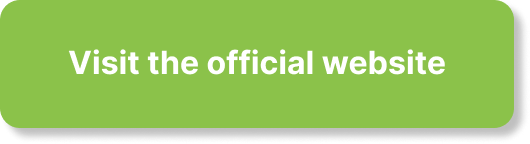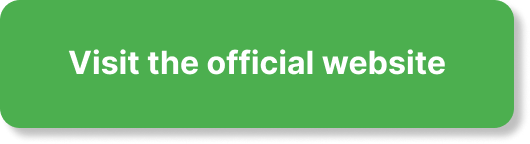Are you trying to connect Systeme.io with Stripe, PayPal, and Zapier so you can take payments, automate workflows, and keep your funnel data in sync?
How To Integrate Systeme.io With Stripe, PayPal, Zapier?
When you connect Systeme.io to your payment gateways and automation tools correctly, you get smooth checkout experiences, accurate records, and automation that saves you hours. This guide walks you through the end-to-end process for Stripe, PayPal, and Zapier, from prerequisites and setup to testing, troubleshooting, and best practices.
You’ll find clear steps, practical tips, and the exact checks you should do to make sure your checkout pages and automations work reliably from day one.
What You Need Before You Start
Getting the basics in place prevents most integration issues. Set these up first, then follow the connection steps.
- A Systeme.io account with admin access to the workspace
- A verified Stripe account (business details, bank account, and identity verification completed)
- A PayPal Business account (personal accounts will not work for production payments)
- Zapier account (free or paid, depending on how many tasks you’ll run)
- Clear product/pricing plan for your funnels (one-time, subscription, trial, coupon rules)
- Basic policies ready (refund policy, terms, and privacy links for your checkout pages)
If your business operates in the EU, you should also confirm your VAT approach and how you’ll capture any tax-related data on checkout. You can manage VAT either by including it in the price, collecting it separately with your processor, or handling it downstream in your accounting workflow.
How Payment Gateways Work Inside Systeme.io
Systeme.io acts as the front-end checkout and records orders in your workspace. Stripe and PayPal handle the actual payment authorization and settlement. Your choices at the funnel step level (Order form page) determine which gateways appear to your customers.
- If you enable Stripe, customers can pay with credit/debit cards, and you benefit from Strong Customer Authentication (SCA) and 3D Secure where required.
- If you enable PayPal, customers can pay using their PayPal balance, connected cards, or bank accounts (based on their region and PayPal settings).
- You can enable both Stripe and PayPal on the same order form, letting customers choose their preferred method.
Systeme.io then logs orders, assigns access (courses/memberships), adds tags, and triggers automations. You can push these events to other apps through Zapier for email marketing, CRM updates, spreadsheets, Slack notifications, and more.
Connect Stripe To Systeme.io
Stripe is often the fastest and most reliable way to accept card payments globally. Once connected, the checkout form in Systeme.io uses secure Stripe components and takes care of compliance such as SCA.
Step-by-Step: Authorize Stripe in Systeme.io
Follow these steps inside your Systeme.io workspace:
- Go to Settings in the main left navigation.
- Open Payment gateways.
- Click Connect next to Stripe.
- You’ll be redirected to Stripe to authorize access. Log in (or create an account).
- Select the right Stripe account (if you manage multiple) and authorize.
- When redirected back, confirm Stripe shows as Connected in Systeme.io.
Tips:
- If you run multiple brands, verify you’re connecting the correct Stripe account for this Systeme.io workspace.
- Complete your Stripe verification (business details and bank) before going live, or payouts could be delayed.
Use Test Mode and 3D Secure
You should test checkout flows before collecting real money.
- Stripe test mode lets you simulate purchases without charging real cards.
- Systeme.io generally inherits test/live mode from your Stripe connection and the order form settings. If you see errors, confirm both your Stripe dashboard and your Systeme.io checkout are aligned (test vs. live).
- Test Strong Customer Authentication (3D Secure) by using a test card that requires authentication.
Useful Stripe test cards:
| Purpose | Card Number | CVC | Expiry | Notes |
|---|---|---|---|---|
| Basic approval | 4242 4242 4242 4242 | 123 | Any future date | Succeeds without extra authentication |
| 3D Secure challenge | 4000 0027 6000 3184 | 123 | Any future date | Triggers a 3DS flow |
| Insufficient funds | 4000 0000 0000 9995 | 123 | Any future date | Fails payment |
| Card declined | 4000 0000 0000 0002 | 123 | Any future date | Declined scenario |
You’ll see the 3D Secure step in the checkout flow when you use the 3DS test card. Confirm that the order completes in Systeme.io after authentication.
Configure Your Order Form for Stripe
After connecting Stripe, set up your funnel to accept card payments:
- Go to Funnels and open the funnel where you want to take payments.
- Add or select an Order form step.
- In the order step settings, define:
- Product name and price
- Currency (match your Stripe settings and your audience region)
- Payment type (one-time, subscription, plan with trial, initial fee)
- Quantity rules (if selling multiple units)
- Tax approach (include in price or add as a separate line, if applicable)
- Under Payment gateways, enable Stripe.
- Save, preview, and test with Stripe test cards.
If you use subscriptions, specify the interval (weekly, monthly, yearly), trial length, and any setup fee. Systeme.io creates the subscription in Stripe when the customer completes payment.
Handling Refunds and Disputes with Stripe
- Refunds: Issue refunds from the order in Systeme.io when possible so your records stay in sync. If you refund in Stripe directly, Systeme.io usually updates the order status, but it can be safer to centralize refunds in Systeme.io for consistency.
- Disputes (chargebacks): Stripe notifies you by email and in the dashboard. Respond with compelling evidence. Systeme.io records won’t automatically win a dispute for you, but your order logs, delivery proof, and communications help during resolution.
Connect PayPal To Systeme.io
PayPal remains a preferred method for many customers, especially internationally. You can add it alongside Stripe to maximize conversions.
Step-by-Step: Connect PayPal in Systeme.io
The exact connection experience can vary slightly by account. In most cases, you do this:
- Go to Settings > Payment gateways in Systeme.io.
- Click Connect next to PayPal.
- Sign in with your PayPal Business credentials and grant permission, or provide the requested details (such as your PayPal business email or API credentials).
- Confirm that PayPal shows as Connected.
Notes:
- You must use a PayPal Business account.
- Systeme.io manages the return flows and confirmation so you typically don’t need to configure IPN manually. If support advises you to adjust IPN or PDT, follow their specific instructions.
PayPal Sandbox Testing
PayPal Sandbox lets you test without moving real funds.
- In the PayPal Developer dashboard, create a Sandbox Business account (merchant) and a Sandbox Personal account (buyer).
- Connect the Sandbox Business account to Systeme.io when you are in testing.
- Run a test purchase using the Sandbox Personal account credentials.
- Confirm that the order appears in Systeme.io and any access/automation triggers fire.
Remember to switch back to live credentials before going live.
PayPal Subscriptions and Upsells
- Subscriptions: You can sell subscriptions with PayPal, but not all one-click upsell experiences are supported the same way as Stripe due to how PayPal authorizations work. Expect differences in upsell acceptance rates.
- One-click upsells: With Stripe, one-click post-purchase offers work reliably. With PayPal, customers may need to approve an additional payment, reducing frictionless acceptance.
If subscriptions are central to your model and one-click upsells are critical, keep Stripe as your primary gateway and offer PayPal as an alternate option.
Offer Both Stripe and PayPal on the Same Checkout
Giving people a choice often improves conversions. Enable both gateways in your order form step:
- Open your funnel’s Order form step.
- In Payment gateways, enable both Stripe and PayPal.
- Customize the order form design so it clearly shows both options.
- Test both flows: complete a full order with Stripe (test mode) and a full order with PayPal (sandbox) to confirm everything works.
Customers will see card payment and PayPal options on the same page. Systeme.io logs a single order in your workspace, regardless of the gateway chosen.
Build Automations with Zapier
Your funnels work best when payment and contact events flow into your CRM, email platform, spreadsheets, accounting, and support systems. Zapier is the easiest way to automate these flows.
Connect Systeme.io to Zapier
If the official Systeme.io app is available in your Zapier account:
- In Zapier, click Create Zap.
- Choose Systeme.io as the Trigger app.
- Pick a trigger such as New Order, New Contact, Tag Added, or Subscription Updated. The exact list can vary by app version.
- Connect your Systeme.io account by pasting your API key if prompted (find it under your Systeme.io profile or settings).
- Test the trigger to pull sample data.
If you don’t see the Systeme.io app or you need a custom event, you can use Webhooks by Zapier:
- In Systeme.io, open Settings and look for Webhooks (if available in your plan).
- Create a new webhook and paste a Zapier Catch Hook URL (from Webhooks by Zapier).
- Pick the event types to send (orders, subscriptions, contact changes).
- Save the webhook and perform a test order so Zapier can see the payload.
Alternatively, you can connect Stripe or PayPal directly to Zapier for financial events that you want to track independently (refunds, disputes, payouts).
Connect Stripe to Zapier
- Trigger examples: New Payment, Charge Succeeded, Charge Refunded, Subscription Created, Dispute Created.
- Use these to update your CRM, notify your team, or log transactions in Google Sheets.
Connect PayPal to Zapier
- Trigger examples: Successful Sale, Subscription Cancellation, Refunded Sale.
- Use these to tag customers, pause memberships, or notify support.
Common Zap Use Cases
Use these automations to keep your records synchronized and your team notified.
- Add new purchasers to your CRM and assign them a “Customer” lifecycle stage
- Send Slack alerts for high-value sales
- Update a Google Sheet with each order for revenue tracking
- Add tags in Systeme.io based on product purchased
- Enroll new customers in onboarding emails via your ESP
- Create support tickets for chargebacks or refunds
Example Zaps You Can Set Up
Here are practical examples you can implement immediately.
Example 1: Log Every New Order to Google Sheets
- Trigger: Systeme.io — New Order
- Action: Google Sheets — Create Spreadsheet Row
- Mapped fields:
- Order ID
- Customer email
- Product name
- Amount
- Currency
- Payment gateway
- Order date
- Coupon code (if present)
- UTM parameters (if you capture them)
Example 2: Tag Customers by Product Purchased
- Trigger: Stripe — Payment Succeeded
- Action: Filter — Only continue if metadata or product name matches
- Action: Systeme.io — Add Tag to Contact
- Result: Your customer contact in Systeme.io is tagged for future segmentation.
Example 3: Refund Sync and Customer Notice
- Trigger: Stripe — Charge Refunded
- Action: Systeme.io — Add Tag “Refunded”
- Action: Gmail or your ESP — Send an email explaining the refund and next steps
- Benefit: Consistent records and a proactive customer message.
Example 4: PayPal Subscription Cancelation Handling
- Trigger: PayPal — Subscription Canceled
- Action: Systeme.io — Remove Tag “Active Subscriber”, Add Tag “Canceled”
- Action: Systeme.io — Unenroll from course or membership (if your Zapier app supports it)
- Result: Access is updated quickly to prevent confusion.
Field Mapping Cheat Sheet
When you build Zaps, you’ll map fields from the trigger to the action. This quick reference helps you choose consistent fields.
| Data You Want | Source (Stripe/PayPal/Systeme.io) | Typical Field Name |
|---|---|---|
| Customer email | Trigger payload | email, customer_email, buyer_email |
| Order ID | Systeme.io trigger | order_id |
| Transaction ID | Stripe/PayPal | charge_id, transaction_id |
| Product name | Systeme.io or Stripe metadata | product_name, line_items[0].name |
| Amount | Stripe/PayPal/Systeme.io | amount_total, amount, gross_total |
| Currency | Stripe/PayPal/Systeme.io | currency |
| Payment gateway | Systeme.io | gateway |
| Coupon code | Systeme.io | coupon_code |
| Subscription status | Stripe/PayPal | status |
| Event timestamp | All | created, event_time |
Maintain consistent naming across your Zaps and sheets so you don’t have to relearn fields later.
Products, Prices, Coupons, and Upsells in Systeme.io
Your sales performance depends on clean product and pricing setup. Get these right to avoid checkout confusion.
One-Time vs. Subscription Pricing
In your Order form step:
- Select one-time payment for single purchases
- Select subscription for recurring revenue and choose interval (monthly, yearly, etc.)
- Add a free trial or paid trial if needed
- For initial setup fees, set a higher first payment if supported
Ensure your descriptions and checkout labels explain the billing schedule clearly.
Coupons
Create coupons to offer percentage or fixed discounts. Then assign the coupon to the order form where appropriate. Keep coupon names short and precise, and set expiration dates where necessary.
Best practices for coupons:
- Avoid overlapping coupons on the same order form
- Track coupon usage in your sheets or CRM via Zapier
- Use clear codes (e.g., SAVE20, EARLYBIRD)
Order Bumps and One-Click Upsells
Order bumps and upsells increase average order value without new traffic:
- Order bump: A small add-on shown on the checkout page
- Upsell: A post-purchase one-click offer
Stripe usually supports seamless one-click upsells. With PayPal, an extra approval step is common. Test both flows and adjust your offer strategy if you see friction for PayPal buyers.
Multi-Currency and Multiple Gateways
If you sell globally, think through currency and account structure.
- Currency: Choose a currency that aligns with your primary market. Stripe will process in that currency; PayPal may convert based on the buyer’s settings.
- Multiple currencies: Create separate order forms per currency so customers see consistent pricing. Mixing currencies on the same order form is not recommended.
- Multiple Stripe accounts: If you operate distinct brands or regions, connect the relevant Stripe account to the matching Systeme.io workspace. Avoid mixing one Stripe account across unrelated brands for clarity in finance and reporting.
Taxes and Invoicing Considerations
Tax handling differs by region and product type. Decide how you’ll manage it in your stack.
- Include taxes in your displayed price, or collect taxes as a separate line item
- Capture billing country and address on checkout for compliance and invoicing
- If you issue invoices, configure Stripe’s or PayPal’s invoice settings as needed, or generate invoices from your accounting platform
- For EU VAT, confirm whether you need to validate VAT numbers and store evidence of location. Your checkout form fields and your payment processor logs will help.
If in doubt, consult a tax professional. Keep all transaction records synced to one source of truth (e.g., your accounting system) via Zapier.
Security, Compliance, and SCA
You benefit from Stripe’s PCI compliance and SCA flows out of the box. Follow these guidelines for safety and reliability:
- Always use HTTPS on your custom domains
- Never store card details anywhere outside of Stripe
- Enable two-factor authentication on Stripe, PayPal, Zapier, and Systeme.io
- Keep your API keys and Zapier webhook URLs private
- Test 3D Secure flows before launch to avoid surprise checkout failures
- For PayPal, review your account limitations and raise limits before major campaigns
Testing Your Full Funnel End-to-End
A thorough test will catch most issues before your customers ever see them.
- Build your funnel: landing page → order form → upsell page (optional) → thank-you page
- Connect Stripe and PayPal
- Test Stripe purchase
- Use a Stripe test card
- Verify order appears in Systeme.io
- Confirm access is granted (course/membership), tags assigned, and emails sent
- Test PayPal purchase (sandbox)
- Pay with your Sandbox Personal account
- Confirm order received, access granted, tags/emails sent
- Test upsells and bumps
- Check acceptance rates and the customer experience for both gateways
- Test refunds
- Refund one test order and confirm statuses update across Systeme.io, Stripe/PayPal, and your Zapier-connected apps
- Test Zapier flows
- Make sure each Zap triggers correctly
- Validate field mapping and data in your CRM/sheets
- Check emails and domain
- Confirm transactional emails are delivered and not landing in spam
- Ensure your custom domain SSL is active and pages load quickly
Document your testing results. If something breaks later, you’ll know what “good” looks like.
Troubleshooting: Quick Fixes
Use this table to diagnose common issues quickly.
| Symptom | Likely Cause | What You Should Do |
|---|---|---|
| Payment fails on checkout | Stripe test/live mismatch, incorrect pricing, card declines | Align modes (test vs. live) in Stripe and Systeme.io; verify price; use a known-good test card |
| PayPal option not visible | PayPal not fully connected, gateway disabled on order form | Reconnect PayPal in Settings > Payment gateways; enable PayPal on the order form |
| Orders not appearing in Systeme.io after payment | Redirect/callback issue, account permissions | Re-test with a clean browser; ensure your gateway connection is active; contact support if the issue persists |
| Upsell not one-click with PayPal | PayPal flow requires re-authorization | Consider focusing upsells for Stripe users; adjust your offer or accept the extra step for PayPal |
| Zapier not triggering | Wrong app, trigger not enabled, webhook misconfigured | Use the official app if available; re-test trigger; verify webhook URL and event types |
| Refund in Stripe not reflected in Systeme.io | Out-of-band refund | Prefer initiating refunds from Systeme.io; if you refunded in Stripe, wait for sync or update the order manually |
| Wrong currency on checkout | Default currency mismatch | Set currency at the order form level; use separate forms per currency |
| SCA prompts block payment | Customer abandons during 3D Secure | Test 3DS; add trust badges and instructions; confirm the authentication window appears clearly |
Performance Tips and Conversion Best Practices
Once your integrations work, optimize your checkout experience.
- Keep checkout forms short and clear
- Display both Stripe and PayPal options when possible
- Add reassurance: refund policy, clear pricing, and contact details
- Use order bumps that truly complement the main offer
- Keep upsell pages fast and concise, with a single focused CTA
- Localize currency and language for your primary audience
- Measure conversion rate and average order value; adjust coupons and upsells accordingly
Ongoing Maintenance Checklist
A little routine maintenance prevents costly issues later.
- Review Stripe and PayPal payouts weekly
- Re-run a test purchase after major funnel edits
- Audit Zapier tasks weekly for errors or throttling
- Reconfirm your domain SSL renewal and page load performance
- Update refund/return policy links if anything changes legally
- Track your disputes and update fulfillment/evidence processes to reduce chargebacks
Advanced: Using Stripe and PayPal Webhooks with Zapier
For richer automation and analytics, connect Stripe and PayPal directly to Zapier via their triggers. This is helpful for events that may not always appear in your funnel logs exactly as you want them.
- Stripe: Subscribe to events like charge.succeeded, charge.refunded, payment_intent.succeeded, customer.subscription.created, or dispute.created. Send these to Slack, your BI tool, or your data warehouse.
- PayPal: Track recurring payments, failed billing attempts, and cancellations. Surface these in your CRM with tags like “Risk: Past Due” or “Canceled” and notify your team to reach out.
If you rely on this approach, label transactions in Zapier with a consistent structure so you can link them back to your Systeme.io orders by email, order ID, or metadata.
Data Hygiene and Record Matching
Clean data makes automations smarter and reporting easier.
- Use the same email address across Systeme.io, Stripe, and PayPal whenever possible
- When feasible, store order IDs in Stripe metadata via your checkout configuration or Zap steps, so you can cross-reference later
- Standardize product names and SKUs in your Systeme.io order forms
- For each Zap, include the order ID, product, amount, gateway, and timestamp in your destination app (e.g., Google Sheets) for full traceability
Frequently Asked Questions
Here are answers to common questions you might have while connecting everything.
Can you offer both Stripe and PayPal on one order form?
Yes. Enable both in the order form settings, and your customers can choose.
Do you need a PayPal Business account?
Yes. Personal accounts are not suitable for live checkout in Systeme.io.
How do you test payments safely?
Use Stripe test mode and cards for card payments. Use PayPal Sandbox with a test buyer account for PayPal payments.
Will one-click upsells work the same on PayPal as they do on Stripe?
Not always. PayPal often requires the buyer to approve an additional payment. Stripe usually supports a smoother one-click experience.
What about refunds?
Issue refunds in Systeme.io when possible, especially for Stripe, to keep records aligned. If you refund in the gateway directly, verify that Systeme.io updates the order status, and adjust manually if needed.
Can you manage taxes inside Systeme.io?
You can control price display and collect buyer details; the finer tax setup depends on your tools and region. Many teams handle tax calculation and invoicing with their payment processor or accounting system. Consult a tax advisor for your obligations.
Which Zapier triggers should you use?
Use “New Order” or similar triggers for purchases, and “Subscription Canceled” or “Payment Failed” for subscription lifecycle events. If you need more, connect Stripe/PayPal directly to Zapier to capture refunds and disputes.
Can you connect more than one Stripe account?
Connect the Stripe account that matches your brand/workspace. If you run multiple brands, keep each brand in its own Systeme.io workspace with its own Stripe connection.
A Step-by-Step Integration Blueprint
Use this checklist to go from zero to a fully working, automated funnel:
- Prepare accounts
- Stripe: verified account, bank added
- PayPal: Business account, Sandbox accounts for testing
- Zapier: logged in and ready
- Systeme.io: admin access and a test funnel ready
- Connect gateways
- Systeme.io Settings > Payment gateways > Connect Stripe
- Systeme.io Settings > Payment gateways > Connect PayPal
- Build your funnel
- Landing page → Order form → Thank-you page (optional: upsell pages)
- Set the product name, price, currency, and payment type
- Enable both Stripe and PayPal as needed
- Add incentives
- Optional: coupons, order bump, post-purchase upsell
- Write clear copy for trial terms and renewals
- Test payments
- Stripe test cards (including a 3D Secure test)
- PayPal Sandbox purchase with a test buyer
- Set up Zapier
- Trigger: Systeme.io — New Order
- Actions: create rows in a Google Sheet, add tags, enroll in onboarding
- Add separate Zaps for refunds, cancellations, and high-value alerts
- Verify fulfillment
- Confirm course/membership access is granted after payment
- Confirm emails are delivered (order confirmation, onboarding)
- Launch and monitor
- Track conversion rate and average order value
- Watch Zapier for task errors
- Handle refunds centrally and keep customer records consistent
- Optimize
- Adjust your order bump and upsell offers
- Localize currency for regional funnels
- Reduce abandoned checkouts with clearer terms and strong trust factors
Risk Management and Customer Support Prep
Your team should be ready for the most common customer scenarios.
- Non-delivery claims: Use Systeme.io logs to prove access was granted and when the customer logged in.
- Double charges: Check Stripe/PayPal logs. If caused by duplicate clicks, refund promptly and improve the thank-you page load speed.
- Failed renewals: Automate reminders via Zapier to email the customer with a friendly link to update payment details (for Stripe subscriptions).
- Chargebacks: Collect evidence such as order details, email timestamps, and product access logs. Keep your terms and refund policy easy to find on the checkout page.
Metrics You Should Track After Launch
Data helps you improve your checkout experience and revenue growth.
- Checkout conversion rate (visits to purchase)
- Average order value (after bumps and upsells)
- Refund rate and reasons
- Dispute rate and outcomes
- Subscription churn and recovery rates
- Gateway split (Stripe vs. PayPal adoption)
- Time to fulfill (access granted time vs. order time)
Use Zapier to push this data into a dashboard or spreadsheet you review weekly.
Common Edge Cases and How to Handle Them
- Customer uses different emails across checkout and PayPal: Ask for a primary contact email post-purchase and standardize in Systeme.io via a Zap.
- Currency not supported for a region: Use a backup order form with a supported currency and direct traffic by region.
- B2B buyer requests an invoice with company details: Capture company name and VAT number on checkout (if you need it), then issue an invoice via your accounting tool or Stripe Billing.
- Customer switches payment method mid-subscription: For Stripe, create a dunning flow or an update payment details page; for PayPal subscriptions, provide clear instructions to cancel and re-subscribe if needed.
Final Verification Before Launch
Do a final pre-launch pass:
- Payment gateways show as Connected in Systeme.io
- Two successful test orders (Stripe and PayPal) completed end-to-end
- Zapier triggers fired and populated the right destination data
- Refund test reflected correctly across Systeme.io and your connected tools
- Checkout page loads fast and looks good on mobile
- Legal links (Terms, Privacy, Refund Policy) are visible
- Support contact details are easy to find
Conclusion
By connecting Systeme.io with Stripe, PayPal, and Zapier properly, you ensure you can accept payments smoothly, track every transaction, and automate the work that otherwise steals your time. Stripe gives you reliable card payments and strong SCA handling; PayPal expands payment choice for customers who prefer it; Zapier ties it all together so your CRM, sheets, and communication tools stay in sync.
Follow the steps above to connect each gateway, set up your order forms, and build clean Zaps. Test thoroughly with Stripe test mode and PayPal Sandbox, verify fulfillment and emails, and keep your refund and dispute processes centralized. With that foundation, you’ll improve conversion rates, keep accurate records, and focus on scaling your offers instead of fixing checkout problems.