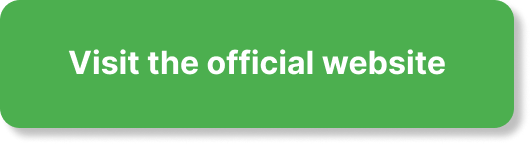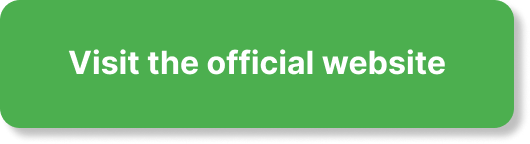? Do you need a clear, step‑by‑step process to add a custom domain to your Systeme.io account and ensure it resolves securely and reliably?

How To Add A Custom Domain In Systeme.io Step By Step?
This guide explains every stage you must complete to add a custom domain in Systeme.io, from preparing your domain to configuring DNS records, verifying ownership, enabling SSL, and troubleshooting common issues. You will receive practical instructions for several popular registrars, best practices for DNS configuration, and a checklist to confirm you have everything set correctly.
Before You Begin — Prerequisites and Considerations
You should gather a few items before starting so the process is smooth and efficient. These prerequisites include access to your domain registrar account, the domain name you want to use, and a basic understanding of DNS records.
Domain readiness
Confirm that your domain is active, not expired, and is not locked or in transfer status. If the domain has privacy protection enabled, you can still use it for hosting, but ensure you have registrar access for DNS changes.
Registrar access
You must log into the account where your domain was purchased (GoDaddy, Namecheap, Google Domains, Cloudflare, etc.). Without access, you will not be able to update DNS records required by Systeme.io.
DNS basics
You should be comfortable editing A records, CNAME records, and TTL values in your domain control panel. You will encounter either A records (for apex/naked domains) or CNAME records (commonly for www subdomains).
SSL and HTTPS
Systeme.io supports automatic SSL issuance (Let’s Encrypt) once the domain resolves. Expect a brief delay after DNS changes before SSL can be issued; this is normal and related to DNS propagation.
Step 1: Add Your Custom Domain in Systeme.io
You will initiate the process from inside the Systeme.io dashboard so the platform knows which domain you are connecting.
- Log into your Systeme.io account using your administrator credentials.
- From the main dashboard, go to Settings > Custom domains (or Website Settings > Domains, depending on UI updates).
- Click Add domain (or a comparable button) and enter the domain you want to use — for example, www.yourdomain.com or yourdomain.com.
- Systeme.io will display the DNS records you must add at your registrar and may provide an IP address or CNAME target. Copy or note these values exactly as shown.
- Leave the Systeme.io domain settings page open or copy the required values to a safe place. You will return to this screen for verification after updating DNS.
These steps register the domain in Systeme.io and provide the exact DNS entries required to point the domain to the platform.
Step 2: Configure DNS Records at Your Domain Registrar
You will use the DNS values provided by Systeme.io to create or update records at your domain registrar. The exact records depend on whether you are using the www subdomain or the root (apex) domain.
Typical DNS record examples
Use the following table to understand common record formats you may need to add.
| Purpose | Record Type | Host/Name | Value/Points to | TTL (recommended) |
|---|---|---|---|---|
| Point www to Systeme.io (preferred) | CNAME | www | cname.systeme.io. (or target shown) | 3600 (1 hour) |
| Point root (apex) to IP | A | @ (blank or @) | 123.45.67.89 (Systeme.io IP if provided) | 3600 |
| Redirect apex to www (if registrar supports) | HTTP Redirect | @ | https://www.yourdomain.com | Use registrar defaults |
| Alternative for apex when no A available | ALIAS/ANAME | @ | cname.systeme.io. | 3600 |
Note: Replace values above with the exact host and target provided by Systeme.io. Some registrars display different UI names (Host, Name, or Hostname), but the intended meaning remains the same.
If you will use the www subdomain (recommended)
Pointing www to Systeme.io using a CNAME record is often the simplest approach. You will add a single CNAME record where Host is www and Value is the CNAME target provided by Systeme.io.
- Benefits: Easier DNS configuration and automatic compatibility with Systeme.io’s infrastructure.
- User action: Create a CNAME that points www to the target provided, then set up a redirect from the root domain to the www version if you want customers to reach the site without typing www.
If you want the root domain (apex) to resolve
Many people prefer the naked domain (yourdomain.com) as the primary URL. Systeme.io may provide an IP address for an A record or recommend using ALIAS/ANAME records if your registrar supports them.
- Option A — A record: Add an A record for Host @ pointing to the IP address shown by Systeme.io.
- Option B — ALIAS/ANAME/CNAME flattening: If Systeme.io requires a CNAME target but you want the apex to mirror it, use ALIAS or ANAME or enable CNAME flattening (Cloudflare provides this as CNAME flattening). Not all registrars support ALIAS/ANAME; if they do not, use the redirect method described below.
Redirect apex to www
If you cannot set an A record or ALIAS, set up a URL redirect from your apex domain to the www subdomain (your registrar often offers this feature). This ensures users who type yourdomain.com are redirected to www.yourdomain.com.
Registrar-Specific Notes and Examples
You will likely manage DNS at popular registrars. The interfaces differ slightly, so these concise instructions will help you navigate each one.
GoDaddy
GoDaddy uses a DNS management panel accessible from the My Products area. Add a CNAME for www and add an A record for @ if Systeme.io supplies an IP. If you choose to redirect the apex domain, use the forwarding settings.
Namecheap
In Namecheap, open Domain List > Manage > Advanced DNS. Add CNAME and A records under Host Records. Namecheap supports URL Redirect records under Redirect Domain if needed.
Google Domains
Google Domains makes DNS editing straightforward. Add CNAME for www or A records under DNS. Google supports Synthetic Records that can help with redirects if you prefer to forward apex to www.
Cloudflare
Cloudflare adds an extra layer: the orange-cloud proxy. You must disable the proxy (set DNS record to “DNS only” / grey cloud) for the CNAME or A record pointing to Systeme.io because Cloudflare proxy can prevent proper verification and SSL issuance. Use CNAME flattening for the root if available. After verification and SSL issuance, you may experiment with Cloudflare features while keeping records as required by Systeme.io.
Other registrars
The basic steps apply across registrars: find DNS settings, add the specified records, save changes, and allow time for propagation. If the registrar uses a different label (e.g., Host, Name, Record), match the intended field logically.
Step 3: Verify Your Domain in Systeme.io
After updating DNS records at your registrar, you must verify the domain in Systeme.io so the system recognizes ownership and can provision SSL.
- Return to the Systeme.io domain settings page where you added the domain.
- Click Verify or Check DNS (button label may vary). Systeme.io will attempt to look up the DNS records you added.
- If the DNS records are correct and have propagated, verification will succeed. If not, you will receive an error indicating which record is missing or mismatched.
- Allow time: DNS propagation may take from a few minutes up to 24–48 hours, depending on TTL settings and global DNS caches. Re-check periodically rather than immediately re-adding records.
Verification confirms you entered the records correctly and allows Systeme.io to proceed with SSL issuance.

Step 4: Enable SSL and Force HTTPS
Secure traffic with SSL so your visitors connect over HTTPS. Systeme.io commonly automates this using Let’s Encrypt.
Automatic SSL issuance
Once the domain is verified and resolves to Systeme.io, the platform will request and install an SSL certificate. This process may take several minutes to a few hours. You will see a status indicator in the domain settings showing when SSL is active.
Force HTTPS
After SSL is active, you should enable “Force HTTPS” or a similar option so all HTTP requests are redirected to HTTPS. This improves security and search engine indexing consistency.
Troubleshooting SSL issues
If SSL generation fails, typical causes include:
- DNS records still propagating.
- Registrar proxy or CDN interfering (Cloudflare orange cloud must be disabled for verification).
- Incorrect record values or typos.
Resolve the underlying DNS or proxy issue and request re-verification; Systeme.io will attempt to reissue the certificate when records are correct.
Common Issues and Solutions
You may encounter several common pitfalls. The table below summarizes symptoms, likely causes, and recommended fixes so you can troubleshoot efficiently.
| Symptom | Likely cause | Fix |
|---|---|---|
| Verification fails after adding records | DNS records not yet propagated or incorrect values | Double-check values, remove extra spaces/dots, wait 30–60 minutes and retry |
| SSL not issued | Cloudflare proxy active or DNS misconfiguration | Disable Cloudflare proxy (set DNS to DNS-only), ensure correct records, then re-verify |
| Root domain does not work | No A record or ALIAS for apex | Add A record or ALIAS/ANAME or set up registrar redirect to www |
| Site shows platform branding or error page | CNAME/A record points to wrong target | Confirm the target provided by Systeme.io is exact and update DNS accordingly |
| Redirect loops after enabling HTTPS | Mixed http/https redirects or conflicting redirects | Disable duplicate redirects at registrar or CDN and use Systeme.io force HTTPS only |
Detailed Troubleshooting Steps
Follow this sequence to isolate and fix issues you might encounter while connecting a custom domain.
- Verify DNS records: Use a public DNS checker (e.g., dig, nslookup, or web-based tools) to confirm the CNAME or A record points to the Systeme.io target.
- Ensure no proxy interference: If you use Cloudflare or a similar CDN, turn off the proxy for records used by Systeme.io until verification and SSL issuance are complete.
- Match exact values: Do not add trailing spaces or a stray dot unless the registrar explicitly requires it. Enter values exactly as Systeme.io displayed.
- Check for propagation delays: Wait at least 30–60 minutes after making changes; some ISPs cache records longer.
- Re-verify in Systeme.io: Use the Verify button on the platform after confirming DNS is correct.
These steps will help you resolve most issues without needing support.
Best Practices and Tips
Apply these best practices to ensure a reliable and secure domain setup with Systeme.io.
- Use the www subdomain as the canonical domain when possible, then redirect the apex to www. It simplifies DNS and avoids apex CNAME limitations.
- Set TTL to a moderate value (3600 seconds) while setting up the domain. Lower TTLs can speed up testing; afterward, you can increase TTL to reduce DNS query load.
- Disable CDN proxies during verification and SSL issuance. Re-enable features after SSL is active, but confirm they do not interfere with the origin.
- Keep a record of changes you make in the registrar control panel so you can revert if needed.
- Use a consistent redirect strategy: either force HTTPS at Systeme.io and avoid duplicate redirects at the registrar or CDN.
Redirect and SEO Considerations
You will want to ensure search engines index the preferred hostname and that visitors see a consistent URL. Implement these practices:
- Choose one canonical domain (www or naked) and set up 301 redirects from the non-preferred root to the preferred domain.
- Enable force HTTPS to ensure search engines and users always reach the secure version.
- Update any external links, social profiles, or marketing materials to use the canonical domain to avoid split link equity.
Final Checklist Before Going Live
Use this checklist to confirm everything is ready before you publicize your new domain.
| Task | Complete? |
|---|---|
| Domain added in Systeme.io | [ ] |
| CNAME or A records added at registrar | [ ] |
| DNS records verified with public DNS tool | [ ] |
| Domain verification succeeded in Systeme.io | [ ] |
| SSL certificate issued and active | [ ] |
| Force HTTPS enabled | [ ] |
| Redirects from apex to www (or vice versa) configured | [ ] |
| CDN proxies disabled during verification | [ ] |
| Final test across devices and networks | [ ] |
Complete each item and test the site from mobile devices, private browser windows, and different networks (mobile data vs office Wi‑Fi) to ensure consistent behavior.
Frequently Asked Questions
You are likely to have a few common questions about this process. The answers below address the most frequent concerns.
How long does DNS propagation take?
Propagation often begins within minutes but can take up to 24–48 hours in some cases. Use DNS lookup tools to verify; if records appear correct globally, propagation is effectively complete.
Can you use a subdomain other than www?
Yes, you can use other subdomains (e.g., app.yourdomain.com) by creating a CNAME for that subdomain pointing to the Systeme.io target and adding that subdomain in your Systeme.io domain settings for verification.
What if my registrar doesn’t support ALIAS/ANAME records?
If the registrar lacks ALIAS/ANAME, you should either use the www CNAME approach and redirect the apex to www, or move DNS hosting to a provider that supports ALIAS records if you require apex pointing without a redirect.
Can Cloudflare be used with Systeme.io?
Yes, but you must set the CNAME or A record used for verification to DNS-only (disable the proxy orange cloud). After verification and SSL issuance, you can test enabling selective Cloudflare features, ensuring they do not break SSL or redirects.
Do I need to pay Systeme.io for a custom domain?
Using a custom domain requires a paid Systeme.io plan that includes custom domain support. Verify your plan features and upgrade if necessary.
Troubleshooting Examples
These real-world examples illustrate how to resolve common problems you might encounter.
Example 1: Verification shows “CNAME not found”
- Confirm the CNAME host is exactly “www” or the subdomain you entered.
- Use dig +short www.yourdomain.com to see where it resolves.
- If dig returns the correct Systeme.io target, re-verify; if not, correct the CNAME at the registrar.
Example 2: SSL issuance stuck at “Pending”
- Check whether the DNS records are proxied by Cloudflare and set them to DNS-only.
- Re-verify in Systeme.io once DNS is confirmed to match the expected values.
- If issue persists beyond a few hours, contact Systeme.io support with DNS screenshots.
Example 3: Site accessible but images or other assets show mixed content warnings
- Ensure all resource links use HTTPS or protocol-relative URLs.
- Force HTTPS and clear caches; some external resources may need updated URLs.
When to Contact Support
You should contact Systeme.io support if:
- You have verified DNS is correct and SSL still fails after 24 hours.
- You believe the Systeme.io target values provided are incorrect or inconsistent.
- You experience errors that appear to originate from the Systeme.io platform rather than DNS or registrar configuration.
When contacting support, include:
- The domain name in question.
- Screenshots of your registrar DNS settings showing the records you added.
- Results from a DNS lookup (dig or an online DNS checker) showing the current records.
Summary
You now have a complete roadmap to add a custom domain to Systeme.io: prepare your domain, add it inside Systeme.io, configure DNS records at your registrar according to the provided values, verify the domain in Systeme.io, enable SSL, and confirm force HTTPS. If problems occur, follow the troubleshooting table and registrar‑specific notes, disable CDN proxies during verification, and use the final checklist before going live.
If you follow the steps and best practices in this guide, you will minimize downtime, avoid common pitfalls, and publish your Systeme.io site on your preferred custom domain with secure HTTPS.