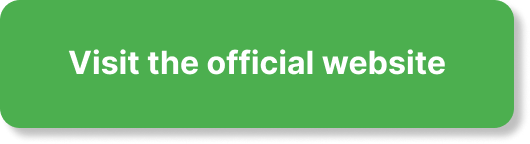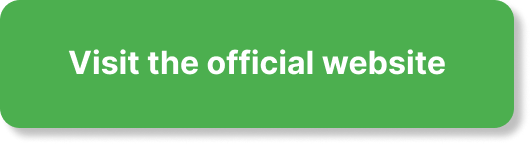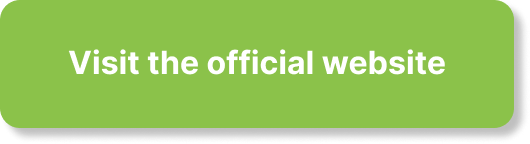Are you wondering how ClickFunnels 2.0 secures your funnels and checkout pages with HTTPS, and what you need to do to keep your custom domains protected?
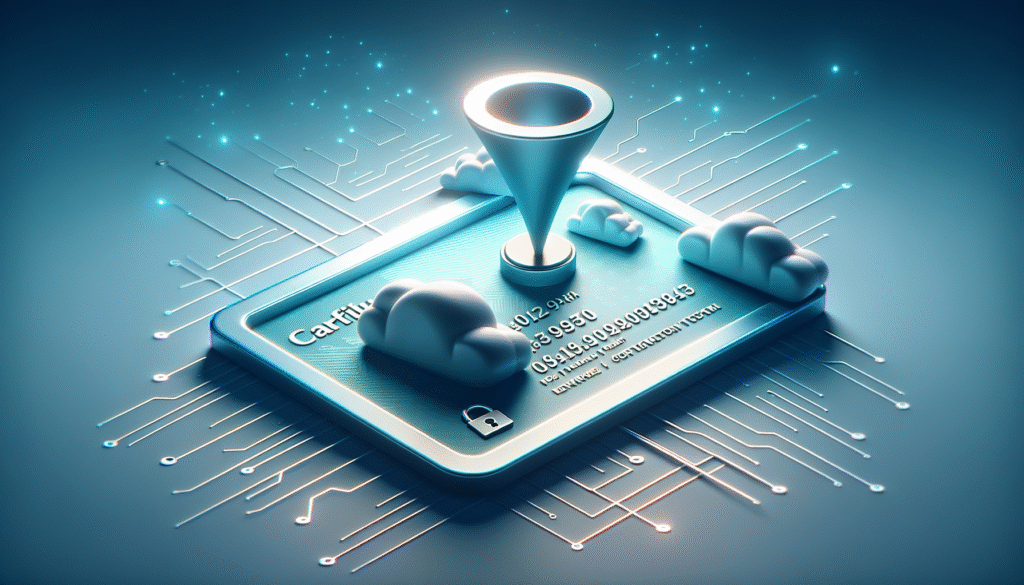
How Does ClickFunnels 2.0 Handle SSL Certificates
You want your funnels to be fast, secure, and trusted by your visitors. SSL certificates are central to that. In ClickFunnels 2.0, SSL is handled for you in a managed way so you avoid manual certificate generation, installation, and renewal. You’ll connect your domain, follow a simple verification step, and ClickFunnels 2.0 will provision and renew the certificate automatically.
This guide walks you through how SSL works in ClickFunnels 2.0, what you can expect out of the box, how to connect and secure custom domains, and how to troubleshoot common issues. You’ll also learn best practices for redirects, SEO, compliance, and monitoring so your funnels remain secure and performant.
SSL/TLS Basics You Should Know
Before you connect domains, it helps to understand what SSL/TLS is and why it matters for your funnels.
- SSL vs. TLS: SSL is the older name; TLS is the modern protocol that encrypts traffic between your visitors’ browsers and your funnel pages. Most people still say “SSL certificate,” but what matters is you get HTTPS with modern TLS.
- Why it matters: Encryption protects logins, form submissions, and checkout data from being intercepted. It also builds trust—browsers show the padlock when HTTPS is properly configured—and it can positively influence SEO.
- SaaS-managed SSL: Instead of you generating a certificate and uploading it to servers, ClickFunnels 2.0 manages issuance and renewal for domains you connect, reducing errors and removing operational overhead.
What Type of SSL Certificate You Typically Get
Most marketing platforms, including ClickFunnels 2.0, use Domain-Validated (DV) certificates for customer-connected domains. DV certificates are fully encrypted and recognized by all major browsers. They validate control of the domain, not the business entity.
Here’s a quick comparison:
| Certificate Type | Validation Method | Browser Padlock | Company Name in Certificate | Typical Issuance Speed | Best For |
|---|---|---|---|---|---|
| DV (Domain Validated) | Proves domain control (DNS or HTTP challenge) | Yes | No | Minutes | Marketing sites, funnels, blogs, typical SaaS-managed domains |
| OV (Organization Validated) | Domain + organization verification | Yes | Yes (in cert details, not address bar) | Days | B2B and mid-market sites wanting added vetting |
| EV (Extended Validation) | Rigorous business vetting | Yes | Historically displayed in address bar; now mostly in certificate details | Days to weeks | Enterprises with strict compliance or brand assurance needs |
ClickFunnels 2.0 focuses on managed DV certificates for custom domains so you get fast issuance, automated renewals, and minimal setup.
What “Managed SSL” Means in ClickFunnels 2.0
Managed SSL means ClickFunnels 2.0 takes care of:
- Certificate issuance: Once your domain is connected and verified, the platform requests a certificate from a trusted Certificate Authority (often through an automated ACME process).
- ACME challenge validation: The platform handles the challenge (typically HTTP-01 or DNS-01) that proves you control the domain. You’ll only need to follow the DNS instructions shown during domain setup.
- Installation and edge distribution: Your certificate is deployed to the platform’s edge or CDN layer so your traffic is encrypted globally with low latency.
- Automatic renewal: Certificates renew automatically before they expire, with no action required from you under normal circumstances.
- Redirection: HTTP requests are typically redirected to HTTPS automatically so you don’t serve mixed protocols.
Note: The specific CA, TLS versions, or exact challenge method may vary over time. The promise to you remains the same: ClickFunnels 2.0 manages the heavy lifting so your funnels stay secure.
Default Domains vs. Custom Domains
You’ll encounter two scenarios:
- Default ClickFunnels 2.0 domain: When you use a default domain provided by ClickFunnels 2.0, HTTPS is already active. There’s nothing to configure.
- Custom domain: When you connect your own domain (for example, funnels.yourdomain.com or yourdomain.com), ClickFunnels 2.0 provisions an SSL certificate once you complete a quick domain verification step.
What Happens Under the Hood
At a high level, here’s the lifecycle:
- You add a domain in your ClickFunnels 2.0 dashboard.
- The system prompts you to add a DNS record (often a CNAME for subdomains; ALIAS/ANAME or A-record for apex domains) that points your domain to ClickFunnels 2.0.
- Once the platform detects your domain is correctly pointed, it triggers certificate issuance with a CA.
- The CA validates domain control via an automated challenge.
- The certificate is issued and deployed across the global edge. HTTPS becomes active.
- The platform automatically renews the certificate in the background before it expires.
Domain Mapping: How to Connect a Domain and Get SSL
Your exact steps can vary slightly based on your plan, role permissions, and whether you’re connecting an apex domain (yourdomain.com) or a subdomain (funnels.yourdomain.com). Here’s the general flow you’ll follow and what to expect.
Pre-Setup Checklist
Before you press any buttons, prepare the following:
- Access to your domain’s DNS provider (GoDaddy, Namecheap, Cloudflare, Google Domains, Route 53, etc.).
- Clarity on which hostname you’ll use: apex/root (yourdomain.com) or a subdomain (www.yourdomain.com, funnels.yourdomain.com).
- Awareness of current records that might conflict—especially CNAME or A/AAAA records for the host you’re about to connect.
- Optional: Lower the DNS TTL to 300 seconds temporarily so changes propagate faster during setup.
Recommended Approach: Use a Subdomain
Using a subdomain typically results in faster, simpler setup:
- Hostname: funnels.yourdomain.com or go.yourdomain.com
- DNS record: CNAME that points to a ClickFunnels 2.0 target host (you’ll see the exact target in your dashboard).
- Result: SSL is issued and managed automatically; you avoid apex-specific DNS nuances.
Apex Domains: What to Consider
Apex/root domains cannot use a standard CNAME per DNS specification. If you want yourdomain.com without a subdomain, you have a few options depending on your DNS provider:
- ALIAS/ANAME at apex: Some providers support ALIAS or ANAME records that behave like CNAMEs at the root.
- A/AAAA records: The platform might provide an IP to point to, though this is less common with modern SaaS. If an IP is provided, keep in mind it can change; using ALIAS/ANAME is more flexible.
- CNAME flattening: Some providers offer CNAME-like behavior at apex (for example, Cloudflare CNAME flattening). If you use it, ensure you follow guidance to prevent proxy conflicts.
DNS Records You’ll Typically Use
| Scenario | Hostname Example | Preferred DNS Record | Value/Target | Notes |
|---|---|---|---|---|
| Subdomain mapped to ClickFunnels 2.0 | funnels.yourdomain.com | CNAME | target provided by ClickFunnels 2.0 | Easiest path; fast SSL issuance and renewals |
| WWW mapped, apex redirected | www.yourdomain.com | CNAME | target provided by ClickFunnels 2.0 | Add an apex redirect at DNS provider to send yourdomain.com to www.yourdomain.com |
| Apex mapped directly | yourdomain.com | ALIAS/ANAME (or flattened CNAME) | target provided by ClickFunnels 2.0 | Use if you must use apex; verify your provider supports this |
| Using a third-party CDN (advanced) | funnels.yourdomain.com | CNAME | target provided by ClickFunnels 2.0 | Often requires disabling proxy during issuance or using strict SSL modes |
Follow the exact instructions displayed in your ClickFunnels 2.0 domain setup wizard. If it asks for a DNS-01 TXT record for validation, add that too; some providers add a quick verification step prior to certificate issuance.
Step-by-Step: Enabling SSL on a Custom Domain
The interface can evolve, but you can expect a process like this:
- In your ClickFunnels 2.0 dashboard, go to Domains (or Settings > Domains).
- Choose Connect Domain or Add New Domain.
- Enter the domain you want to connect, such as funnels.yourdomain.com or yourdomain.com.
- The system displays the DNS record(s) to add. Copy these exactly.
- Go to your DNS provider and add the records. Save your changes.
- Wait for DNS to propagate. Many changes apply within minutes; some can take up to 24–48 hours depending on TTL.
- Return to ClickFunnels 2.0 and select Verify or Check Status. The platform will detect the DNS change and proceed to issue the certificate.
- Once verified, SSL will be provisioned automatically. You’ll see the domain marked as Secure or Active with HTTPS.
- If needed, enable Force HTTPS redirects at the funnel or site level so all traffic uses HTTPS.
- Test your domain in a private window and run an SSL check (for example, SSL Labs) to confirm configuration.
Pro tip: Keep your default ClickFunnels 2.0 domain active as a fallback for testing. You can set canonical URLs and default domains within funnel settings to ensure the correct domain is used for production.
What You Can Expect After SSL Is Active
Once your certificate is issued and deployed, you will see the padlock in browsers and the URL will use https://. In most cases, ClickFunnels 2.0 enforces HTTPS automatically. If you can still load HTTP, set a forced redirect in your funnel or domain settings.
Behind the scenes:
- TLS versions: You get strong encryption with modern TLS (1.2 and often 1.3 depending on the edge network).
- SNI: Server Name Indication allows the platform to serve the correct certificate for your domain even when multiple domains share the same IP.
- OCSP stapling: Commonly used at the edge to speed up revocation checks and reduce latency.
- Session resumption: Improves performance for repeat visitors by avoiding full TLS handshakes.
- Global edge: Your certificate is distributed to edge servers worldwide to keep SSL handshakes and content close to your visitors.
Handling WWW vs. Apex vs. Subdomains
Consistency matters. Decide whether you want:
- www.yourdomain.com as primary with a redirect from yourdomain.com to www.yourdomain.com
- yourdomain.com as primary with a redirect from www.yourdomain.com to yourdomain.com
- a dedicated subdomain (e.g., funnels.yourdomain.com) as primary for funnels, with other hostnames redirected as needed
Set up redirects at either your DNS provider (if it supports HTTP redirects) or within ClickFunnels 2.0. Use 301 redirects for permanent moves to consolidate SEO signals.
Redirect Strategy Matrix
| Primary Host | Redirect From | Redirect Method | Where to Configure |
|---|---|---|---|
| www.yourdomain.com | yourdomain.com | 301 | DNS provider (HTTP redirect) or ClickFunnels 2.0 routing |
| yourdomain.com | www.yourdomain.com | 301 | DNS provider (HTTP redirect) or ClickFunnels 2.0 routing |
| funnels.yourdomain.com | www.yourdomain.com and/or yourdomain.com | 301 (or route only funnel pages to subdomain) | Mix of DNS redirects and ClickFunnels routing depending on site structure |
Choose one canonical hostname and stick with it across links, sitemaps, and campaigns.
Mixed Content: Preventing “Not Fully Secure” Warnings
Even with a valid certificate, browsers can flag your page as “Not Secure” if the page loads any resource over HTTP. Common offenders:
- Images, CSS, or scripts linked via http:// instead of https://
- External embeds (widgets, chat, payment iframes) using HTTP
- Old assets hard-coded in custom HTML blocks
How to prevent this:
- Use protocol-relative URLs or https:// for all internal and external resources.
- When adding custom code, scan for http:// and replace with https:// if the provider supports it.
- In ClickFunnels 2.0, use the native asset manager or trusted integrations that default to HTTPS.
Advanced DNS Topics That Affect SSL
Most users don’t need to touch these, but if you manage complex DNS or use a separate CDN, be aware of the following.
- CAA records: If your domain has Certification Authority Authorization (CAA) records, ensure they allow the CA used by ClickFunnels 2.0. If not, issuance fails. Add or update CAA to permit the needed CA as instructed by ClickFunnels 2.0.
- DNSSEC: DNSSEC can protect your DNS integrity, but misconfigured DNSSEC can cause validation failures. Verify your DS records are correct; if you change nameservers, update or remove DNSSEC accordingly.
- AAAA records: If you add AAAA (IPv6) records that point elsewhere, browsers might connect via IPv6 and fail. Ensure A and AAAA records both point to the platform’s endpoints if using apex mapping.
- Proxy/CDN conflicts: If you use Cloudflare or another proxy CDN in front of ClickFunnels 2.0, certificate issuance can fail unless you set DNS to “DNS-only” during setup or configure end-to-end SSL correctly. You’ll typically want the platform to manage SSL instead of a second proxy in front.
Troubleshooting SSL in ClickFunnels 2.0
When something doesn’t work, you can identify the root cause quickly with a structured approach. Use the table below as a first-response guide.
| Symptom | Likely Cause | How to Fix |
|---|---|---|
| SSL status stuck on “Pending” | DNS not propagated or incorrect record type/value | Verify DNS with a public DNS checker; ensure the record exactly matches instructions; wait up to the TTL period and re-check |
| “Certificate mismatch” or wrong certificate | CNAME or A record still points to old host or conflicting CDN proxy is active | Update DNS to ClickFunnels 2.0 target; turn off proxy (DNS-only) during issuance; let propagation finish |
| Browser shows “Not Secure” but SSL is issued | Mixed content (HTTP assets on HTTPS page) | Replace http:// links with https://; ensure external embeds support HTTPS |
| ERR_TOO_MANY_REDIRECTS | Redirect loop between DNS-level redirect and ClickFunnels routing | Use a single, canonical redirect path; remove duplicate rules |
| “CAA record prevents issuance” error | CAA records restrict allowed CAs | Add or adjust CAA to permit the CA used by ClickFunnels 2.0 per setup instructions |
| IPv6 loads old destination | Stale AAAA record | Remove or update AAAA to the correct target; ensure IPv6 matches the platform’s endpoint |
| Domain validation fails repeatedly | DNSSEC misconfiguration or propagation delays | Check DS records; temporarily disable DNSSEC if recently changed nameservers; wait for TTL expiry |
| HSTS lockout after switching domains | HSTS set to include subdomains with long max-age | Reduce HSTS max-age prior to domain changes; if already set, wait it out or use a domain without HSTS applied |
If issues persist after checking DNS, share a current DNS record snapshot with ClickFunnels support and note your DNS provider, hostname, and the timestamp you made changes.
Redirects, HTTPS-Only, and HSTS
You’ll want to standardize on HTTPS everywhere. Here’s how to do it safely:
- Force HTTPS: Enable HTTPS-only in your ClickFunnels 2.0 settings so all HTTP traffic redirects to HTTPS with a 301 status.
- HSTS: HTTP Strict Transport Security tells browsers to always use HTTPS for your domain. This improves security but can cause lock-in. Start with a short max-age (for example, one day) before increasing. Only enable includeSubDomains if you’re sure all subdomains support HTTPS.
- Canonical URLs: Use canonical tags to indicate the preferred URL version to search engines. This reduces duplicate content and focuses SEO signals on your chosen hostname.
Performance Considerations with SSL
Modern SSL is fast when implemented at the edge, but you can still optimize:
- Use a subdomain close to your main site to reduce cross-origin overhead.
- Avoid unnecessary third-party scripts; every TLS handshake adds latency.
- Prefer HTTP/2 or HTTP/3 if supported by the edge. These protocols multiplex requests to reduce connection overhead.
- Leverage caching headers within ClickFunnels 2.0 where available to reduce revalidation.
The platform typically handles TLS session resumption, OCSP stapling, and strong ciphers automatically so you don’t have to tweak low-level settings.
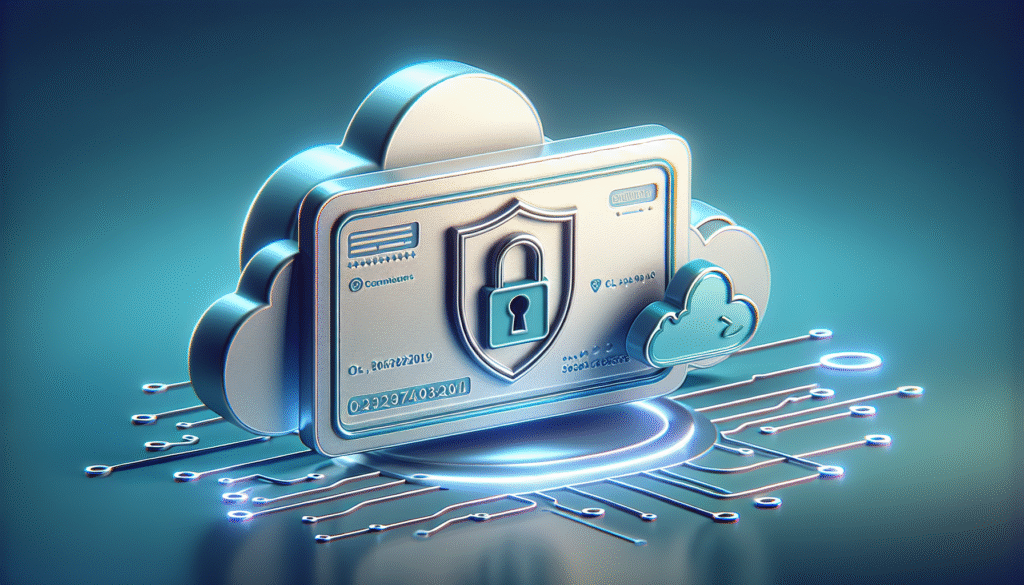
Working with Cloudflare or Another CDN
If you already use Cloudflare or another CDN for your root domain, you have two choices for your funnels:
- Let ClickFunnels 2.0 manage SSL directly for your funnel subdomain, and set the record to DNS-only (no proxy) during issuance. After issuance, you can test enabling the proxy, but be aware that double-CDN setups can introduce complexity with SSL modes, caching, and redirects.
- Use a dedicated subdomain solely for ClickFunnels 2.0 and keep it out from under your external proxy. This is simpler and typically reduces risk.
If you must proxy:
- Use Full (strict) SSL if your proxy requires it, ensuring the origin (ClickFunnels 2.0) serves a valid certificate for your host.
- Avoid rewriting HTTPS to HTTP at the proxy.
- Temporarily set DNS to DNS-only during the ACME challenge step if issuance fails behind the proxy.
Wildcards, SANs, and Multi-Domain Support
For most funnels, you’ll map individual subdomains (e.g., go.yourdomain.com). Wildcard certificates (*.yourdomain.com) are usually not issued for customer-managed domains by SaaS platforms due to validation and security policies. Instead, the platform will issue a certificate specifically for the hostnames you connect.
Subject Alternative Name (SAN) certificates may be used by the platform to cover multiple hostnames on your account, but this is handled internally. You don’t need to request SANs manually—just connect each domain or subdomain per the UI and let the platform manage the rest.
If you want both yourdomain.com and www.yourdomain.com to work, you’ll either:
- Map the one you want as primary and set a redirect for the other, or
- Connect both variants if the platform supports it and choose a canonical.
Security Beyond SSL: What Else You Control
SSL is one part of your security posture. You can further strengthen your funnels with:
- Strong admin access: Use unique passwords, two-factor authentication, and least-privilege roles inside ClickFunnels 2.0.
- Secure integrations: Use OAuth or API keys stored securely within the platform. Rotate keys regularly.
- Payment handling: Use payment gateways with tokenization and hosted components where possible. Avoid custom code that handles card data directly.
- Cookie security: When using custom code, set Secure and SameSite where applicable for custom cookies. ClickFunnels 2.0 manages its own session cookies securely.
- Content integrity: Only add custom scripts from trusted vendors over HTTPS. Review custom HTML blocks for vulnerabilities.
SEO and HTTPS
HTTPS is table stakes for modern SEO. Here’s how to maintain your rankings:
- Serve a single canonical version of each URL (HTTPS preferred host).
- Use 301 redirects for any legacy HTTP links.
- Keep sitemaps updated with HTTPS URLs.
- Fix mixed content so Google and browsers don’t report security issues.
- Monitor Google Search Console for coverage and security reports after domain changes.
Compliance and Legal Considerations
SSL helps you satisfy portions of security requirements tied to:
- PCI DSS: If you collect payments via integrated gateways, SSL is necessary for encrypting data in transit. Keep payment forms hosted or tokenized by compliant providers.
- GDPR/CCPA and similar privacy laws: SSL protects personal data in transit. Also focus on consent management, data minimization, and secure data handling within ClickFunnels 2.0 and any connected systems.
- Browser security baselines: Most modern browsers warn users on HTTP pages that accept input. Serving HTTPS avoids these warnings and aligns with baseline security expectations.
SSL alone doesn’t make you compliant, but it’s a key building block for your compliance stack.
Monitoring and Renewal Confidence
You shouldn’t need to manually renew certificates in ClickFunnels 2.0, but you can still monitor:
- Use a third-party certificate monitor to alert you if a domain nears expiration unexpectedly (helpful if a DNS change blocks renewal).
- Check SSL Labs occasionally after significant edits or DNS provider changes.
- Keep a small runbook that includes your DNS provider login, the intended DNS records for each domain, and the canonical redirect plan.
A lightweight monitoring habit ensures you catch misconfigurations early, especially after you or a teammate make DNS changes for unrelated services.
Migrating a Domain from ClickFunnels Classic to 2.0
If you are moving your funnels and domains from Classic to 2.0, plan your cutover to avoid downtime and SSL gaps.
- Lower TTL in advance: Two to three days before migration, reduce TTL to 300 seconds on the relevant DNS records.
- Prepare staging: Connect a staging subdomain in 2.0 and complete SSL issuance there. Validate all pages, forms, and integrations.
- Schedule your cutover: Change DNS to point your production hostname to ClickFunnels 2.0 during a low-traffic window.
- Verify SSL: As soon as DNS propagates, confirm the padlock and run quick tests. SSL should be active if you completed verification steps earlier.
- Keep redirects consistent: If your URL structure changed, use 301 redirects to preserve SEO and avoid broken links.
- Monitor: Watch analytics, Search Console, and error reports for a week post-migration.
Frequently Asked Questions
Do you need to buy an SSL certificate separately?
No. ClickFunnels 2.0 provisions and renews DV certificates for connected domains as part of its managed SSL service. You don’t have to purchase or upload a certificate under normal circumstances.
How long does SSL issuance take?
Once DNS is correctly configured and detected, issuance usually completes within minutes. In some cases—due to DNS propagation or CAA/DNSSEC issues—it can take longer. Allow up to 24 hours if you recently changed nameservers or TTLs were high.
Can you use your own certificate?
Most users should let ClickFunnels 2.0 manage SSL. Custom certificate uploads are generally not necessary and may not be supported for standard plans. If you have strict enterprise requirements, contact support to confirm options.
Does ClickFunnels 2.0 support TLS 1.3?
You can expect modern TLS, including TLS 1.2 and often TLS 1.3, at the platform’s edge. The exact protocol availability can depend on the edge network and may evolve. In practice, your visitors get strong encryption and modern cipher suites.
What about wildcard certificates?
For customer domains, managed SSL typically covers the specific hostnames you connect rather than a wildcard (*.yourdomain.com). If you need multiple hostnames, connect each subdomain you plan to use and let the platform handle certificates for each.
Can you use Cloudflare with ClickFunnels 2.0?
Yes, but be careful. If you proxy your DNS through Cloudflare, SSL issuance can fail unless DNS is set to DNS-only during validation. Many users prefer to let ClickFunnels manage SSL directly on a dedicated subdomain and keep it out from under a separate proxy.
How do you fix mixed content warnings?
Replace all http:// links to https://. Check custom HTML, external scripts, and images. Use the platform’s asset manager and trusted integrations that default to HTTPS.
What if your certificate expires?
Certificates auto-renew. If a certificate appears to be expiring or has expired, it usually indicates a DNS misconfiguration that blocked renewal. Verify DNS, correct issues, and contact support if needed.
How do you redirect apex to WWW or vice versa?
Set a 301 redirect either at your DNS provider (if supported) or within ClickFunnels 2.0 routing. Pick a single primary hostname to consolidate signals.
Does SSL affect SEO?
Yes, positively. HTTPS is a best practice and a widely recognized ranking signal. It also prevents browser warnings that can reduce traffic and conversions.
A Practical Walkthrough: From Zero to HTTPS
To make the process crystal clear, here’s a concise walkthrough you can follow for a typical subdomain:
- Decide on a subdomain, like go.yourdomain.com.
- In ClickFunnels 2.0, go to Domains and add go.yourdomain.com.
- Copy the CNAME target provided.
- Log into your DNS provider. Add a CNAME for host go pointing to the target exactly as shown.
- Set TTL to 300 seconds for faster propagation (optional).
- Save changes and wait a few minutes.
- Back in ClickFunnels 2.0, click Verify or Check Status. Once detected, issuance begins automatically.
- Watch for the Secure or Active status. Test the URL in your browser. You should see the padlock.
- Enable HTTPS-only redirects if not already active.
- Scan your funnel pages to ensure no mixed content and test forms and checkouts.
For an apex domain:
- Use ALIAS/ANAME or CNAME flattening if available. If your provider only supports A/AAAA records, follow the exact IP guidance provided by ClickFunnels 2.0 and be mindful that IPs can change.
- Consider making www your primary, map www via CNAME, and redirect apex to www to avoid apex complications. This route is simpler for non-technical teams.
Common Pitfalls and How You Avoid Them
- Partial DNS changes: You updated the CNAME but left an old AAAA record in place. Fix by removing stale records on the same host.
- Using the wrong field: For CNAME, enter the host (e.g., go) and the exact target provided; don’t paste the full URL with https:// in a CNAME record.
- Proxy mode during issuance: If using Cloudflare or similar, switch to DNS-only when validating and issuing, then re-enable if necessary.
- CAA block: Your domain includes restrictive CAA records. Add the CA used by the platform, wait for propagation, and retry issuance.
- Duplicate redirects: Combining DNS-based redirects with platform-level redirects can cause loops. Centralize redirect logic in one place.
Planning for Scale and Multiple Brands
If you manage multiple brands or country sites:
- Use a standardized subdomain convention (e.g., go.brand.com, offers.brand.co.uk).
- Document DNS entries and the ClickFunnels 2.0 targets for each.
- Establish a standard redirect policy (e.g., all apex to www, or www to apex).
- Centralize monitoring with a single dashboard that tracks certificate expiry, DNS changes, and uptime across all domains.
- Keep separate workspaces or folders in ClickFunnels 2.0 as needed to segment teams and permissions.
Accessibility and UX Considerations with HTTPS
Security and accessibility go hand in hand:
- Avoid mixed content to prevent security warnings that can confuse users with assistive technologies.
- Ensure form actions and scripts load predictably over HTTPS for consistent screen reader behavior.
- Minimize pop-ups and interstitials that trigger heightened browser security warnings.
A clean, HTTPS-first experience builds trust and reduces friction across devices and bandwidth conditions.
Change Management: Making DNS Changes Safely
Treat DNS edits like code deployments:
- Announce change windows and expected impact to your team.
- Snapshot existing DNS records before editing.
- Lower TTL ahead of time for planned cutovers.
- Make changes during low-traffic hours.
- Verify changes from multiple networks and with public DNS tools.
- Roll back quickly if you see unexpected behavior.
This approach protects your funnels from unnecessary downtime or SSL issuance delays.
Practical Checklist for SSL Success
Use this operational checklist to ensure smooth setup and ongoing reliability.
| Phase | Task | Owner | Status |
|---|---|---|---|
| Pre-setup | Confirm DNS provider access | You | |
| Pre-setup | Choose hostname strategy (apex vs. www vs. subdomain) | You | |
| Pre-setup | Lower TTL to 300 seconds (optional) | You | |
| Setup | Add domain in ClickFunnels 2.0 | You | |
| Setup | Add required DNS records (CNAME/ALIAS/TXT) | You | |
| Setup | Verify in ClickFunnels 2.0 | You | |
| Setup | Enable HTTPS-only redirects | You | |
| Validation | Test padlock in browsers | You | |
| Validation | Run SSL Labs scan and fix issues | You | |
| Post-setup | Audit for mixed content | You | |
| Post-setup | Set canonical and redirect strategy | You | |
| Ongoing | Monitor cert expiry and DNS changes | You | |
| Ongoing | Review security and compliance periodically | You |
Keep this checklist in your project documentation so anyone on your team can follow it.
What You Don’t Need to Manage Anymore
In a traditional hosting environment, you would generate a CSR, choose a CA, validate ownership, upload certificates and intermediate chains, configure web servers, and calendar renewals. With ClickFunnels 2.0:
- No CSRs
- No manual certificate uploads
- No web server config files
- No manual renewals
- No edge distribution hassles
You still own domain strategy, DNS accuracy, content security (no mixed content), and redirect hygiene. The platform handles everything else related to certificates.
Summary: What You Gain from ClickFunnels 2.0 SSL
Here’s the value you take away:
- Automated security: SSL issuance and renewal run reliably without your intervention.
- Simplicity: Connecting a domain is primarily a DNS update; the rest is handled for you.
- Performance: Edge-based TLS, session optimization, and global distribution keep funnels fast.
- SEO and trust: Your pages show the padlock, avoid browser warnings, and meet modern search expectations.
- Operational resilience: Reduced risk of outages caused by expired certificates or misconfigured servers.
When you connect your custom domain correctly and follow sound DNS and redirect practices, ClickFunnels 2.0 keeps your funnels secure with minimal maintenance.
Action Plan: Get Your Domain Secured Today
- Choose your primary hostname and redirect policy.
- Add your domain to ClickFunnels 2.0 and follow the DNS instructions exactly.
- Verify and confirm SSL issuance. Turn on HTTPS-only.
- Audit your funnel pages for mixed content and fix any HTTP assets.
- Set up basic monitoring, especially if multiple team members manage DNS.
With these steps, you’ll maintain a secure, professional experience for your visitors and protect conversion-critical moments like opt-ins and checkouts.