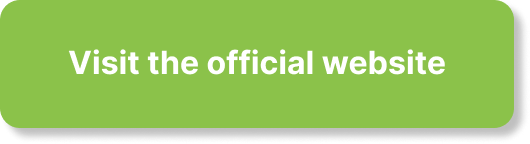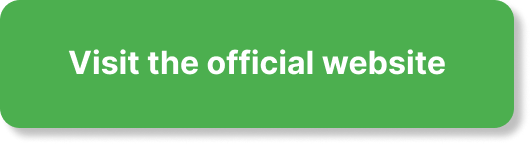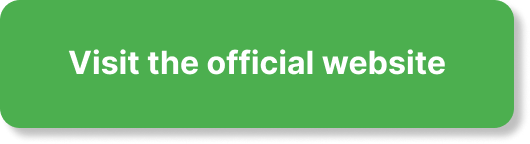Are you wondering what you’ll see, manage, and improve the moment you sign in to the ClickFunnels 2.0 dashboard?
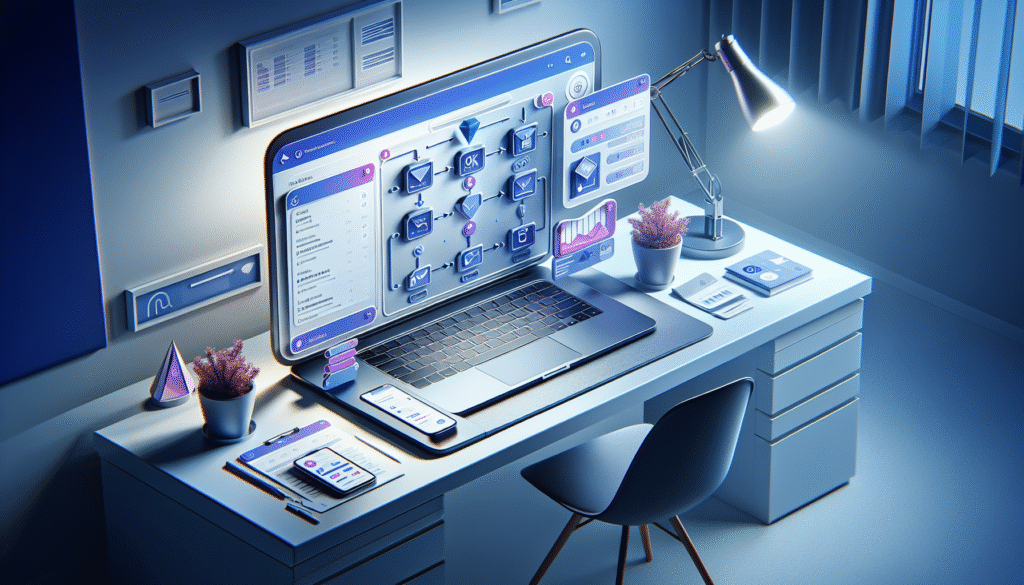
Understanding the Purpose of the ClickFunnels 2.0 Dashboard
You use the dashboard as your command center for funnels, pages, automations, products, orders, contacts, analytics, and settings. It centralizes your marketing and sales activity so you can create assets, monitor performance, and take action without losing time switching between tools. Think of it as a control panel designed to keep you focused on growth while giving you clear visibility into what’s working.
How the Dashboard Is Organized at a Glance
The layout is designed to be intuitive and actionable. You can identify what you need quickly, and you’re never more than a click from the tools that drive revenue.
- Top navigation bar: Quick search, notifications, help access, account/workspace switcher, and user settings.
- Left sidebar: Primary navigation for Funnels, Sites, Workflows/Automations, Contacts, Products, Orders, Analytics, and Settings. It can usually be collapsed for a cleaner canvas.
- Main canvas: Your Home view with key metrics, quick actions, recent activity, and shortcuts to common tasks. This changes based on the section you select.
- Contextual controls: Filters for date range, workspace, currency, and attribution sit near the top of relevant screens. You’ll also see Create buttons that reflect your current context (e.g., New Funnel, New Workflow).
The Core Sections and What You Can Do in Each
The left sidebar organizes most of your day-to-day operations. Here’s a clear breakdown of the sections and how you use them.
| Section | What You See | What You Can Do |
|---|---|---|
| Home | KPI cards, quick actions, recent activity | View sales and opt-ins, launch a new funnel, open recent assets |
| Funnels | List of funnels with performance data | Create funnels, edit steps, set split tests, publish |
| Sites | Pages, blog, universal sections, design settings | Build your website pages, define templates, manage global styles |
| Pages | Standalone pages (outside funnels) | Create landing pages or utility pages, publish to domains |
| Products | Physical/digital products, pricing, variants | Add products, set prices, variations, shipping/tax rules |
| Orders | Order list, details, refunds, fulfillment status | Manage orders, handle refunds, iterate on offers |
| Contacts | CRM profiles, segments, tags | View customer timelines, segment lists, score leads |
| Workflows/Automations | Visual automation builder | Set triggers, actions, delays, splits, and conditional logic |
| Emails/Broadcasts | Email broadcasts, templates, sends | Send one-off campaigns, schedule, segment audience |
| Analytics | Funnel/page/email metrics | Review conversions, A/B test results, attribution |
| Customer Center | Member portal with courses and purchases | Provide customer access to products, manage billing |
| Integrations | Payment, email, webhooks, API | Connect Stripe, SMTP providers, webhooks, and more |
| Settings | Domains, users, roles, compliance | Manage account settings, permissions, and policies |
What You See on the Home Dashboard
Your Home dashboard aims to summarize performance and guide you toward actions that matter. It usually displays:
- KPI cards: Sales, orders, visitors, opt-ins, conversion rate, average order value (AOV), and earnings per click (EPC).
- Date filters: Today, yesterday, last 7 days, last 30 days, custom ranges.
- Workspace and currency selectors: Useful if you manage multiple brands or geographies.
- Quick actions: Create a funnel, send a broadcast, build a workflow, add a product, or publish a page.
- Recent activity: New orders, subscriptions, refunds, and contact events.
Key Metrics You’ll Monitor
To better interpret the cards you see every day, use these straightforward definitions.
| Metric | What It Means | How You Use It |
|---|---|---|
| Sales | Total revenue for the period | Track whether revenue is rising or stalling |
| Orders | Count of completed orders | Spot changes in purchase frequency |
| Visitors | Unique visitors counted by session rules | Diagnose traffic volume by channel |
| Opt-ins | New leads collected | Assess top-of-funnel performance |
| Conversion Rate | Percentage of visitors who complete target action (purchase or opt-in) | Evaluate offer strength and funnel friction |
| AOV | Average revenue per order | Identify upsell/cross-sell opportunities |
| EPC | Revenue divided by total clicks | Compare funnel monetization across campaigns |
Using the Global Search and Command Bar
You can rely on the global search to quickly locate assets and take actions without digging through menus.
- Search scope: Funnels, pages, contacts, products, orders, emails, and workflows.
- Fuzzy matching: Find what you need even if you remember only part of the name.
- Action shortcuts: Create a new funnel or open editor windows directly from results.
- Keyboard efficiency: Use a single keystroke (if available) to open the search bar. This can save seconds across dozens of daily tasks.
Creating and Managing Funnels from the Dashboard
You can start a new funnel from Home or the Funnels section. The creation flow guides you through choosing a funnel objective and structure.
Funnel Setup
- Choose a goal: Lead generation, product sale, webinar registration, application, or custom.
- Pick a template or start from scratch: Templates give you prebuilt steps and basic copy blocks you can refine.
- Name, domain, and path: Keep a clean naming convention and URL path strategy so your analytics remain tidy.
- Funnel steps: Define opt-in pages, sales pages, order forms, upsells/downsells, and thank-you pages.
Funnel Management
- Drag-and-drop steps: Reorder or add steps easily.
- Split testing: Create variants for a step, set traffic distribution, and track winning results.
- Publishing: Push pages to live domains with a single click.
- Tracking: Add or validate tracking scripts to ensure reliable analytics.
Building and Editing Pages with the ClickFunnels 2.0 Editor
Your page editor is a drag-and-drop environment with rows, columns, and elements. It’s powerful enough to create advanced designs without code, and it’s also structured to stay fast and conversion-focused.
Editor Highlights
- Universal sections: Reuse headers, footers, and common blocks across multiple pages. Update once, and it updates everywhere.
- Design system and styles: Consistent fonts, colors, and spacing help you maintain a recognizable brand experience.
- Responsiveness controls: Preview on desktop, tablet, and mobile to ensure legibility and performance.
- Speed features: Image optimization and element visibility rules keep pages light and fast.
- Forms and inputs: Collect emails, phone numbers, and other fields. Map them to your CRM.
- Conversion elements: Order forms, two-step order forms, timers, progress bars, testimonials, and FAQs.
- SEO settings: Edit page titles, meta descriptions, and open graph data.
Versioning and Testing
- Autosave and revisions: Roll back to a previous version if needed.
- A/B testing inside steps: Create variations, define goals, and let the system pick a winner after enough data accumulates.
Automations and Workflows: Turning Events Into Actions
Automations help you react to what your visitors and customers do. From simple autoresponders to multi-branch logic, you can shape the perfect follow-up journey.
Triggers You Can Use
- Form submitted: Fire when someone opts in or completes a form.
- Order created: Start when a purchase is made.
- Page viewed: Useful for interest-based tagging.
- Tag added or removed: Adjust journeys based on contact status.
- Date/time: Launch campaigns on a schedule.
- Subscription events: Payment succeeded, failed, or canceled.
Actions You Can Configure
- Send email: Single message or a series with delays between each.
- Add/remove tag: Keep your segments clean.
- Update contact fields: Save preferences or custom data.
- Add to workflow: Chain journeys for multi-step campaigns.
- Webhook: Notify external systems to trigger downstream processes.
- Split paths: Branch logic based on conditions such as tags, purchases, or page visits.
- Waits and delays: Control cadence to prevent overwhelming your audience.
Best Practices for Reliable Automations
- Test with a dummy contact: Ensure every step fires in the correct order.
- Use descriptive naming: For workflows and steps, make names human-readable for your team.
- Document entry and exit rules: Avoid loops and unintended re-entry.
- Monitor logs: Review recent automation events to spot any missed triggers.
Contacts and CRM: Profiles, Segments, and Lead Management
Your contacts database is your source of truth for leads and customers. You can view a complete timeline of each contact’s actions and transactions.
Contact Profiles
- Unified timeline: Page views, opt-ins, orders, tags, and email engagement in one place.
- Data fields: Name, email, phone, address, custom fields.
- Activity: See the email sends, opens, clicks, and workflow participation.
- Notes and tasks: Add internal notes or follow-ups for your team.
Segmentation and Tagging
- Tags: Label contacts based on behaviors or interests.
- Segments: Build dynamic groups using rules such as “has tag A and purchased product B.”
- Lists (if enabled): Manage static collections for specific broadcasts.
- Lead scoring: Increment points for actions like link clicks, page views, or purchases to prioritize outreach.
Compliance and Consent
- Consent fields: Track user consent for email or SMS.
- Unsubscribe handling: Contacts can opt out at the footer of emails.
- Suppression: Exclude specific contacts or domains from broadcasts.
E-commerce: Products, Orders, and Fulfillment
ClickFunnels 2.0 equips you to sell physical and digital products with upsells, downsells, and subscriptions built into your funnel flows.
Products
- Types: Digital downloads, courses, memberships, physical products, subscriptions, and bundles.
- Variants: Size, color, or custom options for physical goods.
- Pricing models: One-time charges, installments, and recurring subscriptions.
- Inventory: Track stock counts for physical items.
- Taxes and shipping: Define rates based on region, carrier, or flat fees.
- Coupons: Percentage or fixed-amount discounts with usage rules and expiry.
Orders and Subscriptions
- Order management: View status, refund orders, resend confirmations.
- Fulfillment: Mark shipped, add tracking, or trigger your 3PL via webhooks.
- Subscription management: Update cards on file, retry failed payments, pause or cancel plans.
Payments
- Payment gateways: Connect providers such as Stripe and others supported in your region.
- Currencies: Select your default and convert reporting if needed.
- Fraud settings: Adjust rules for high-risk transactions, and review flagged orders.
Customer Center and Membership Experiences
Your customers can access purchases and subscriptions in one place. This reduces support requests and opens cross-sell opportunities.
What Your Customer Sees
- Library: Courses, membership content, downloadable materials, or software access.
- Billing: Update payment methods, view invoices, manage subscriptions.
- Upsells: Present relevant add-ons right within the portal.
- Support: Link to your help desk or chatbot for fast assistance.
What You Control
- Access rules: Grant or revoke content access based on purchases or tags.
- Branding: Apply your logo, colors, and navigation.
- Communication: Use emails and workflows to onboard customers and improve retention.
Analytics: Understanding Performance and Making Decisions
Your analytics give you clarity on what’s working and what needs improvement. You’ll see clear visualizations and breakdowns by funnel, page, and channel.
Funnel Analytics
- Traffic sources: UTM breakdowns across campaigns.
- Step-level conversion: Opt-in rates, order form completion, and upsell take rates.
- Revenue segmentation: AOV, gross revenue, net revenue after refunds.
- Variant comparisons: See how different headlines or offers perform.
Page Analytics
- Views and unique visitors: Track attention and discover drop-offs.
- Time on page and scroll depth: Understand engagement.
- Button click rates: Identify which calls to action resonate.
Email Analytics
- Deliverability: Bounces and spam complaints.
- Engagement: Opens, clicks, and conversion events attributed to emails.
- Heat maps (if available): See where clicks cluster inside emails.
Attribution Notes
- Last-click vs. first-touch: Decide how to credit revenue and opt-ins.
- Lookback windows: Choose the time period for attribution.
- Channel grouping: Compare paid, organic, referral, and direct across time.
Collaboration: Workspaces, Roles, and Permissions
As your team grows, you’ll use workspaces and permissions to keep your account organized and secure.
How Workspaces Help
- Separation: Keep brands or business units distinct.
- Permissions: Different teams get access only to relevant assets.
- Billing differences: If needed, separate subscription or payment details by workspace.
Roles and Access Controls
Use roles to manage who can build, publish, and analyze. The table below offers a simplified mapping you can adapt.
| Role | Typical Access | Ideal For |
|---|---|---|
| Owner/Admin | Full access to all sections and billing | Account owners and senior managers |
| Funnel Builder | Funnels, pages, workflows, analytics (no billing) | Marketers and designers |
| Content Manager | Sites, blogs, pages, assets | Copywriters and content creators |
| E-commerce Manager | Products, orders, coupons, shipping | Store operators and product managers |
| Email Marketer | Emails, broadcasts, segments, workflows | CRM and lifecycle specialists |
| Analyst | Analytics and read-only access to funnels/pages | Performance analysts and advisors |
| Support | Contacts, orders (limited), Customer Center | Customer success teams |
Audit Trails and Change Management
- Activity logs: Track who changed what and when.
- Version history: Restore page versions after accidental edits.
- Approval workflows (if available): Add oversight for large teams.
Settings and Integrations: Connecting Your Stack
Your settings define how your account behaves and how it integrates with the rest of your business systems.
Domains and SSL
- Domain mapping: Attach domains and subdomains to your funnels and pages.
- SSL certificates: Ensure secure browsing by default.
Payments and Taxes
- Gateways: Connect Stripe and other supported processors to accept credit cards or additional methods.
- Defaults: Choose currency, tax settings, and refund policies.
Email and Messaging
- SMTP integration: Send email through your chosen provider.
- DKIM/SPF: Improve deliverability by authenticating your domain.
- Reply-to settings: Route replies to your inbox or help desk.
Webhooks and API
- Outbound webhooks: Notify external systems of orders, opt-ins, or subscription events.
- API keys: Connect ClickFunnels 2.0 to your data warehouse or BI tools.
Privacy, Security, and Compliance
- Cookie consent: Show a banner and allow user choices where required.
- Data exports: Provide contact and order exports for compliance requests.
- User permissions: Enforce strong passwords and enable two-factor authentication.
Customizing the Dashboard to Fit Your Workflow
You can shape the dashboard to your needs and shorten time-to-action for common tasks.
- Rearrange KPI cards: Prioritize the metrics you check daily.
- Save date and channel filters: Create a saved view for weekly reporting.
- Quick action shortcuts: Pin the actions you use most, like New Funnel or Broadcast.
- Notification preferences: Fine-tune which events trigger alerts (e.g., high-value orders, subscription cancels).
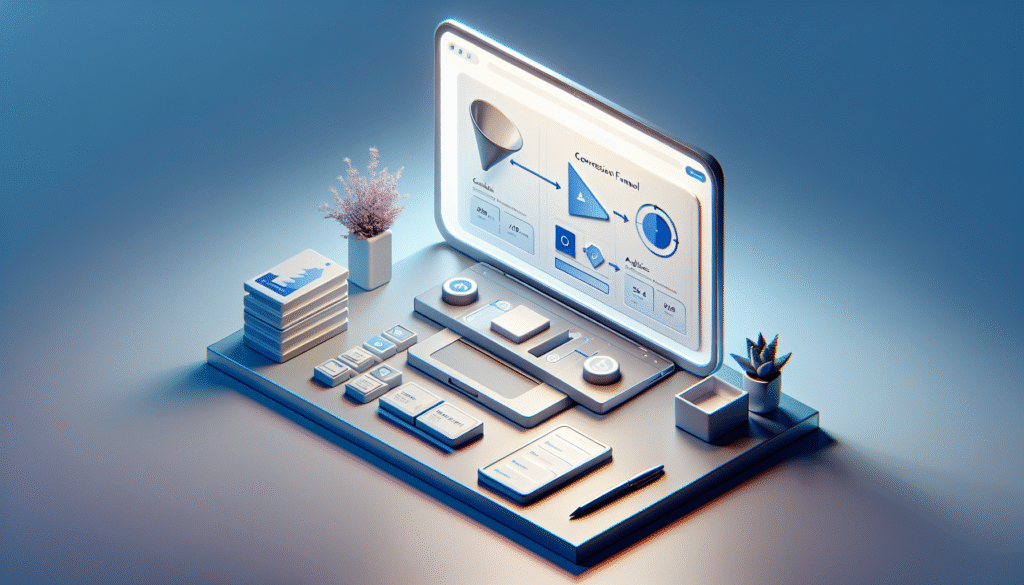
A Typical Daily Workflow Inside the Dashboard
To keep your operations smooth and growth-focused, follow a daily rhythm.
Morning Check
- Review KPIs: Sales, orders, opt-ins for the last 24 hours.
- Alerts: Scan for failed payments or spikes in refund rates.
- Top funnels: Check step conversion and ensure traffic is consistent.
Midday Optimization
- A/B tests: Evaluate variant performance and push winners if confidence is high.
- Email performance: Review today’s broadcast metrics and refine subject lines for next send.
- Automation review: Confirm triggers fired as expected and prune bottlenecks.
End-of-Day Wrap
- Order and support review: Close any open tickets tied to billing or access issues.
- Content updates: Publish page tweaks or new blog posts if you use the Sites tools.
- Plan next actions: Add tasks or notes where your team will see them tomorrow.
Best Practices for Getting the Most from Your Dashboard
A few disciplined habits can transform your results and keep your workspace clean.
- Standardize naming conventions: Include purpose, date, and version in funnel and page names.
- Document assets: Create internal notes for each funnel that outline goals, steps, and key metrics.
- Keep tags organized: Use a clear hierarchy such as Interest:, Lifecycle:, and Source: prefixes.
- Validate tracking: Run a weekly check to confirm analytics scripts and events are firing.
- Iterate on one variable at a time: When testing, change only one key element to get clean results.
- Use universal sections: Centralize headers, footers, and common blocks to prevent inconsistencies.
Common Mistakes and How You Avoid Them
By anticipating pitfalls, you save time and protect data quality.
- Publishing to the wrong domain: Double-check the domain and path before going live.
- Misaligned attribution: Ensure UTMs are consistent across ads and emails.
- Unconnected funnel steps: Confirm each step is linked to the next so users don’t hit dead ends.
- Double counting conversions: Avoid firing multiple conversion events for the same action.
- Ignoring mobile layouts: Always preview pages on smaller screens before publishing.
- Over-segmentation: Too many segments complicate targeting and reporting. Start simple and refine as you see real behavior.
Troubleshooting Guide for Dashboard Issues
Use this quick checklist when something looks off.
If Sales Don’t Match Your Expectations
- Confirm payment gateway connection and recent transaction logs.
- Check for refunds or chargebacks that reduce net revenue.
- Verify order events are tracked with the correct currency and date range.
If Automations Don’t Fire
- Confirm the trigger conditions are met (e.g., form submission on the correct page).
- Ensure the contact has not been suppressed or unsubscribed.
- Look for workflow throttling or wait steps that delay sends.
If Page Updates Aren’t Showing
- Clear your cache and confirm you published the latest version.
- Check custom domain DNS propagation if you recently changed domains.
- Confirm device-specific visibility settings aren’t hiding elements.
If Email Deliverability Drops
- Verify DKIM/SPF records are valid.
- Remove spammy phrases and consider text-to-image ratio in content.
- Clean your list by suppressing unengaged contacts.
If Funnel Analytics Look Wrong
- Confirm that your funnel step URLs are correct and unique.
- Check for duplicate or missing analytics scripts.
- Use test mode and manual event logging to validate.
Performance Considerations: Speed and Scalability
Fast pages convert better, and your dashboard benefits from a tidy, efficient build.
- Image optimization: Compress images and serve appropriate sizes.
- Limit third-party scripts: Only add what you truly need.
- Lazy loading: Defer non-critical assets.
- Template hygiene: Remove unused elements from duplicated pages.
Migrating from ClickFunnels 1.0 to 2.0: What Changes in the Dashboard
If you’re coming from the earlier version, you’ll notice a more unified and flexible environment.
- Unified builder: Pages, funnels, and site assets feel more consistent to edit.
- Universal sections: Easier maintenance for global layout components.
- Enhanced automations: Visual workflows replace many manual sequence steps.
- Stronger analytics: Step-level metrics and A/B testing tools feel faster and clearer.
- E-commerce improvements: Product variants, inventory, and subscription tools are more integrated.
To migrate smoothly, recreate your top funnels first, verify tracking and domains, and test end-to-end from opt-in to order.
Naming Conventions That Keep Your Dashboard Clean
You improve collaboration and reporting when names are predictable.
- Funnels: [Goal]-[Offer]-[Channel]-[MonthYear]-v1
- Pages: [Funnel]-[Step]-[Variant]-[Purpose]
- Emails: [Campaign]-[Audience]-[SendDate]-[SubjectKey]
- Tags: Lifecycle:Lead, Lifecycle:Customer, Interest:[Topic], Source:[Channel]
- Products: [Brand]-[Product]-[Variant]-[Price]-[SKU]
Security and Privacy You Should Maintain
Safeguard your account and your customers’ data with a few smart steps.
- Two-factor authentication: Require it for all team members.
- Minimal permissions: Grant only what each role needs.
- PII handling: Limit who can export contacts and orders.
- Device management: Review active sessions and revoke old ones regularly.
- Backup exports: Schedule periodic exports for your core data if part of your policy.
A Walkthrough Example: From Zero to First Sales
Here’s a practical scenario to illustrate how the dashboard supports your flow.
- Start at Home: Review yesterday’s visitors and opt-ins to set a baseline.
- Create a funnel: Choose a product sales template and name it with a clear convention.
- Add products: Define a one-time price and a subscription upsell.
- Build pages: Use universal sections for header and footer, customize your sales page, and add a two-step order form.
- Configure payments: Connect your gateway and test a transaction in a sandbox or low-price mode.
- Set automations: Trigger a post-purchase email with onboarding instructions, and a cart recovery sequence for abandons.
- Publish: Verify domains, SSL, and live links. Test on desktop and mobile.
- Launch traffic: Send UTM-tagged traffic from your ad channels.
- Monitor analytics: Watch conversion rates, AOV, and upsell take rates. Adjust copy and offers.
- Scale: Once a variant wins, increase traffic and replicate the template for new offers.
How You Read and Act on A/B Tests
Use tests to make clear decisions and build better assets over time.
- Define one main hypothesis: For example, “A shorter headline increases order form completion.”
- Choose a single primary metric: Such as step conversion rate.
- Start with a 50/50 traffic split: Keep it simple until you see clear results.
- Wait for enough data: Aim for stable traffic for a fair window. Avoid declaring a winner too early.
- Roll out the winner: Archive the loser to keep your dashboard organized.
Turning Analytics into Actionable Next Steps
Once you see trends, turn them into concrete actions:
- High traffic, low opt-ins: Simplify your opt-in form or clarify the lead magnet value.
- High add-to-cart, low purchases: Improve trust signals on the order page (guarantee, testimonials, payment badges).
- High purchase conversion but low AOV: Introduce a relevant one-click upsell or bundle.
- Strong email opens but low clicks: Strengthen calls to action and link placement.
Keeping Your Data Clean and Reliable
You depend on accurate numbers to make decisions. Protect your data with a simple process.
- Staging checks: Use a staging or unpublished environment to validate events before going live.
- UTM discipline: Always include consistent utm_source, utm_medium, and utm_campaign values.
- Cross-check systems: Compare ClickFunnels 2.0 totals with your payment gateway and ad platforms weekly.
- Annotate changes: Add notes near major launches so you remember context when metrics shift.
Power Tips for Working Faster
Small efficiencies compound over time.
- Use the search bar for quick navigation and creation.
- Duplicate high-performing funnels as templates for new campaigns.
- Save blocks and sections for recurring design patterns.
- Create draft workflows and activate them only after validation.
- Schedule broadcasts when your audience is most engaged, then reuse winning formats.
FAQs About the ClickFunnels 2.0 Dashboard
Can you customize which metrics appear on the Home dashboard?
Yes. You can reorganize cards and, depending on your plan, pin or hide certain KPIs. Save filtered views to recall your preferred setup quickly.
How do you share access with a freelancer or agency?
Add them as a user, assign a role with the minimum required permissions, and grant access to only the relevant workspace. Remove access once the engagement ends.
What if you operate multiple brands?
Use separate workspaces and custom domains for each brand. Keep naming conventions aligned across workspaces to maintain consistency.
How do you ensure reliable email deliverability?
Authenticate your domain (DKIM/SPF), use clean lists, gradually warm up new sender domains, and remove unengaged contacts regularly.
Can you build full websites or just funnels?
You can do both. Use Sites for standard pages (home, about, blog, legal), and Funnels for linear conversion paths. Keep global sections consistent across both.
What analytics should you watch first if you’re new?
Start with opt-in rate, sales conversion rate, AOV, and refund rate. Those tell you whether your audience is converting and whether your offer and fulfillment are healthy.
How do you recover abandoned checkouts?
Use workflows triggered by order form abandonment or cart status. Send reminder emails with a clear call to action, and optionally offer time-limited incentives.
What do you do if an automation sends the wrong email?
Pause the workflow, correct the content, and evaluate the contacts affected. Send a follow-up message with clarification if necessary.
A Short Glossary to Help You Communicate with Your Team
- Funnel: A structured sequence of pages designed to achieve a conversion goal.
- Step: An individual page in a funnel.
- Universal section: A reusable block that updates everywhere it’s used.
- Workflow: An automation sequence triggered by events or schedules.
- Tag: A label applied to a contact to indicate attributes or behaviors.
- A/B test: A controlled comparison of two variants to determine which performs better.
- UTM: URL parameters used to track traffic sources and campaigns.
Your Checklist for a Clean, Effective Dashboard
Use this weekly checklist to keep your account sharp.
- Verify tracking and domain SSL status.
- Review KPIs for anomalies and annotate changes.
- Archive unused pages and funnels to reduce clutter.
- Audit automations for errors and delays.
- Refresh top-performing creatives or subject lines with small variations.
- Confirm backups or exports if part of your internal policy.
Strategic Ways to Scale with Your Dashboard
As your operation grows, the dashboard supports more advanced tactics.
- Offer expansion: Duplicate winning funnels and adapt for new audiences.
- Customer lifecycle: Map onboarding, retention, and win-back workflows.
- Multi-channel attribution: Use consistent UTMs and compare channel ROI.
- Partner programs: Track affiliate traffic and EPC with unique links.
- Cohort analysis: Group customers by first purchase month to measure retention.
When to Consider Additional Integrations
Your dashboard can cover most needs, but integrations can unlock more control.
- Analytics stack: Send events to a warehouse or BI tool for deeper analysis.
- Help desk: Connect your support platform to Customer Center for a seamless experience.
- Inventory and shipping: Sync with a fulfillment provider for complex logistics.
- Ads and CRM: Align UTM structures and data flows for full-funnel attribution.
Final Recommendations for Mastering the ClickFunnels 2.0 Dashboard
You get the most from the dashboard when you keep your workspace orderly, your workflows precise, and your analytics trustworthy. Use the Home view to stay centered on outcomes, and let the left navigation guide you to specific actions in Funnels, Sites, Workflows, Contacts, Products, and Orders. Keep your automations lean, test systematically, and build with reusable components to move faster and with fewer errors.
When you approach your dashboard with clear goals and a consistent process, you shorten the time between ideas, experiments, and measurable results. Your daily routine can remain simple: check KPIs, tune assets, confirm automations, and publish improvements. Repeat that cycle, and you’ll feel confident that every click in your dashboard moves you closer to the growth you want.