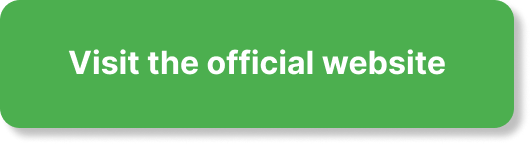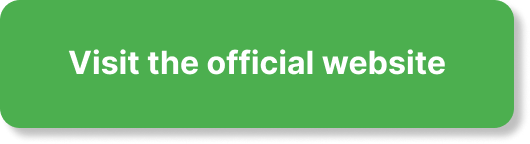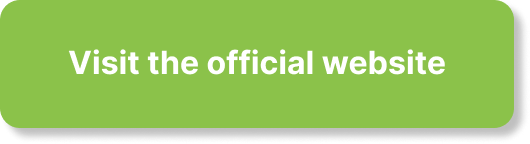Are you trying to connect your own web address to your funnels and wondering whether ClickFunnels 2.0 supports custom domains?
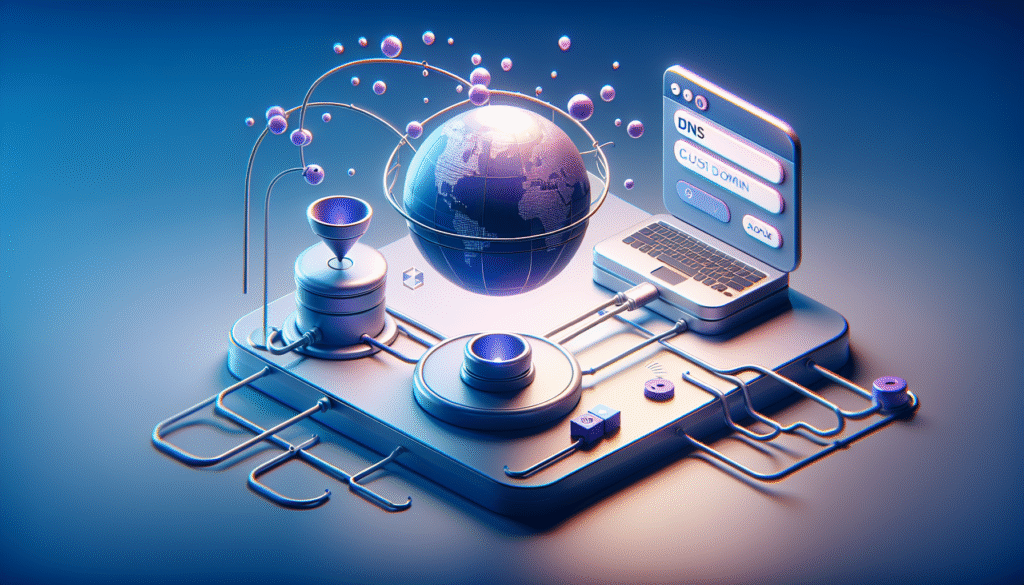
Does ClickFunnels 2.0 Support Custom Domains
Yes, ClickFunnels 2.0 supports custom domains. You can connect one or more domains you own, assign them to your funnels and pages, and present a fully branded URL to your visitors. Instead of showing a default ClickFunnels URL, you can route traffic through your own domain or subdomains—such as www.yourdomain.com, funnels.yourdomain.com, or shop.yourdomain.com—while ClickFunnels 2.0 hosts and serves the content.
This capability matters for brand trust, search visibility, conversion rates, analytics accuracy, and compliance. You get SSL for security, clean URLs, and routing flexibility that aligns with your marketing strategy.
What “supporting custom domains” actually includes
At a practical level, ClickFunnels 2.0 allows you to:
- Connect multiple custom domains or subdomains you already own.
- Assign a domain to a website, funnel, blog, or specific pages.
- Use SSL (HTTPS) automatically provisioned for connected domains.
- Manage redirects, preferred versions (www vs non-www), and URL paths.
- Keep email, MX, and other services intact when you only update specific DNS records for web hosting.
You’ll handle ownership and DNS changes at your domain registrar (or DNS provider) and then complete verification and mapping in your ClickFunnels 2.0 account.
Why a Custom Domain Matters for Your Funnels
Using your own domain builds trust and consistency. Your ads, emails, and word-of-mouth referrals perform better when your branded URL appears everywhere. It also improves your analytics and SEO foundation because you can control canonical URLs, preserve link equity during migrations, and standardize how search engines index your content.
Custom domains also make compliance and deliverability smoother. With SSL and correct sender authentication for email (SPF/DKIM/DMARC), you present a professional, secure presence across your funnel journey—from opt-in to checkout.
How Custom Domains Work in ClickFunnels 2.0 (High-Level)
When you connect a domain to ClickFunnels 2.0, you create DNS records at your DNS provider (such as GoDaddy, Namecheap, Google Domains, Cloudflare, Route 53, etc.) that point your domain or subdomain to ClickFunnels 2.0. ClickFunnels 2.0 then:
- Verifies you control the domain through the DNS record(s).
- Provisions and manages an SSL certificate for HTTPS.
- Routes requests for that domain to the content you assign in your workspace.
You do not need to move your domain registration. You only need to add or modify DNS records. Your email and other services can continue working as long as you avoid changing unrelated DNS entries, such as MX records.
Before You Start: Prerequisites and Decisions
A smooth setup starts with a few decisions and checks.
- You own the domain and can access DNS: Ensure you can log in to your DNS provider. If your registrar and DNS provider are different, confirm which platform actually hosts your DNS zone.
- You know which part of the domain you’ll use: Decide whether you’ll connect the root domain (yourdomain.com), a subdomain (www.yourdomain.com or funnels.yourdomain.com), or multiple subdomains.
- You’ve checked for conflicts: If your domain currently hosts a website, confirm whether you’re replacing it or creating a subdomain for funnels. Avoid breaking an existing site by changing its root DNS unexpectedly.
- You’re prepared for propagation: DNS updates can take time to propagate globally (from a few minutes to up to 48 hours). Plan around live campaigns.
Choose Your Domain Strategy
You have a few common ways to structure your domain usage with ClickFunnels 2.0. Your choice depends on how your brand site, funnels, blog, membership, or store fit together.
Common strategies compared
Use the table below to gauge what might work best for your setup.
| Strategy | Example | When to choose it | Pros | Considerations |
|---|---|---|---|---|
| Root domain on ClickFunnels 2.0 | yourdomain.com | You want ClickFunnels 2.0 to host your primary website and funnels | Strong brand consistency, simplest user-facing URL | Root apex DNS may need ALIAS/ANAME or registrar forwarding to www; you’ll replace any existing site on the root |
| www subdomain as primary | www.yourdomain.com (and redirect yourdomain.com to it) | You want your main site on ClickFunnels 2.0 but prefer safer DNS patterns | Safer DNS setup using CNAME on www; supports easy root-to-www redirect | Slightly longer URL for marketing assets if you always use www |
| Funnel-specific subdomain | funnels.yourdomain.com | You already have a main site elsewhere and want funnels separated | Preserves existing site; avoids conflicts | You must drive traffic to the subdomain; ensure consistent branding |
| Multiple subdomains by product/market | product.yourdomain.com, launch.yourdomain.com | You run multiple products or campaigns needing distinct URLs | Clear segmentation and tracking | More DNS entries and management overhead |
If you’re replacing an existing website with a ClickFunnels 2.0 site, confirm you’re comfortable migrating content or setting up redirects.
Step-by-Step: Connecting a Custom Domain in ClickFunnels 2.0
Follow this structured workflow to connect your domain with minimal friction.
1) Decide on the hostname
- Root (yourdomain.com) vs www (www.yourdomain.com) vs another subdomain (funnels.yourdomain.com).
- If you run a separate site on the root, choose a subdomain for your funnels to avoid disruptions.
2) Add your domain in your ClickFunnels 2.0 workspace
- In your ClickFunnels 2.0 admin, open your workspace’s domain settings (commonly found under Sites or Settings).
- Choose Add Domain (or similar).
- Specify whether you’re connecting a full domain (root) or a subdomain.
- ClickFunnels 2.0 will display the exact DNS records you need to add. Keep that screen open so you can copy values precisely.
Note: The record types, hostnames, and targets can vary. Always use the exact details shown in your account.
3) Create DNS records at your DNS provider
- Sign in to your DNS provider (where your DNS zone is hosted).
- Add the records provided by ClickFunnels 2.0.
- Save the changes.
Typical patterns include:
- A CNAME for a subdomain such as www or funnels.
- ALIAS/ANAME when connecting the root apex if your provider supports it.
- An A record to a specific IP only if ClickFunnels 2.0 instructs you to (do not guess IPs).
- TXT records to verify domain ownership if asked.
4) Wait for propagation and verify the domain
- Return to your ClickFunnels 2.0 domain screen and start verification.
- DNS propagation usually completes within a few minutes to a few hours; global propagation may take up to 48 hours.
- If verification fails, double-check you added the correct host and value and that there are no conflicting records.
5) Assign the domain to your funnels, pages, or site
- Once verified and SSL is issued, set the domain as the URL for your funnel, your site, or specific pages.
- Choose a default (primary) domain for the funnel if multiple domains are connected.
- Save and test by visiting the full URL in a private window.
6) Set redirects and preferred version
- If you’re using www, set a 301 redirect from yourdomain.com to www.yourdomain.com.
- If you’re using the root as primary, ensure www.yourdomain.com redirects to yourdomain.com.
- Keep one canonical version to avoid duplicate content and split link equity.
DNS Records You Might Use
You’ll most often work with CNAME records for subdomains and either ALIAS/ANAME or A records for the root apex. The exact targets and hostnames will be shown in your ClickFunnels 2.0 account.
Typical DNS configuration patterns
| Scenario | Record Type | Host (Name) | Value (Target) | Notes |
|---|---|---|---|---|
| Point www to ClickFunnels 2.0 | CNAME | www | The target host provided by ClickFunnels 2.0 | Recommended for reliable setup |
| Point funnels subdomain | CNAME | funnels | The target host provided by ClickFunnels 2.0 | Keeps your root site elsewhere |
| Point root apex (yourdomain.com) when ALIAS/ANAME is available | ALIAS/ANAME | @ | The target host provided by ClickFunnels 2.0 | Works like a CNAME at root on compatible DNS providers |
| Point root apex when only A records are supported | A | @ | The IP address provided in your account, if applicable | Use only if instructed by ClickFunnels 2.0; do not guess |
| Verify ownership | TXT | As specified by ClickFunnels 2.0 | Token provided | Used for verification; doesn’t affect routing |
| Root-to-www redirect (if your provider supports URL forwarding) | URL Forwarding/Redirect | @ | https://www.yourdomain.com (301) | Use if your provider offers forwarding; not a DNS standard but a registrar feature |
Important:
- Use the exact values shown in your ClickFunnels 2.0 setup screen.
- Do not remove MX records or unrelated DNS entries for email.
- Avoid duplicate hostnames. For example, you cannot have both a CNAME and an A record for the same host at the same time.
SSL and Security
ClickFunnels 2.0 automatically provisions and renews SSL certificates for connected domains once DNS is correctly configured and verified. This enables HTTPS across your funnels and pages.
Tips:
- If SSL appears stuck in a “pending” state longer than expected, check for DNS propagation issues or restrictive CAA records at your DNS provider that might need updating to allow issuance from the certificate authority ClickFunnels 2.0 uses.
- After SSL is active, always use HTTPS links in your emails and ads to prevent mixed content warnings and to maintain user trust.
Handling the Root Apex vs Subdomains
The root apex (yourdomain.com) can be more nuanced than subdomains because the DNS standard does not allow a CNAME at the root in many systems. You have three general options:
- Use an ALIAS or ANAME if your DNS provider supports it. This behaves like a CNAME at the root.
- Use the exact A/AAAA record(s) provided by ClickFunnels 2.0 if your setup screen explicitly instructs it.
- Set the root to forward (301) to a subdomain like www, and put the ClickFunnels 2.0 CNAME on that subdomain.
If you already host a site at your root domain on another platform, avoid changing those records. Choose a dedicated subdomain for ClickFunnels 2.0 instead.
Using Cloudflare or Other Proxy CDNs
If you use Cloudflare (or another proxy CDN) as your DNS provider, consider these guidelines:
- DNS-only mode: For the ClickFunnels 2.0 record(s), set them to DNS-only if proxying causes verification or SSL issues. On Cloudflare, that means switching the orange cloud to gray for those records.
- Avoid double-proxy: If ClickFunnels 2.0 already manages SSL and CDN for your connected domain, a second proxy layer can introduce redirect loops or certificate mismatches.
- Page rules and redirects: Ensure Cloudflare page rules aren’t forcing unexpected redirects that conflict with ClickFunnels 2.0 routing. Keep domain-level rules simple.
If your domain uses DNSSEC, confirm there are no DS/digest mismatches after DNS provider changes, as those can break resolution.
Assigning Domains to Funnels, Pages, and Sites
Once a domain is verified, you can assign it where it makes sense:
- Funnel-level: Set a domain as the default for a funnel so all steps use that domain unless you override a specific step.
- Page-level: Rarely, you might assign different domains to different funnel steps if your strategy requires strict segmentation.
- Site-level: If you use ClickFunnels 2.0 for your entire website or blog, assign the domain at the site level and define paths for home, blog, products, etc.
Be consistent with path naming and avoid overlapping slugs across multiple funnels if they share a domain.
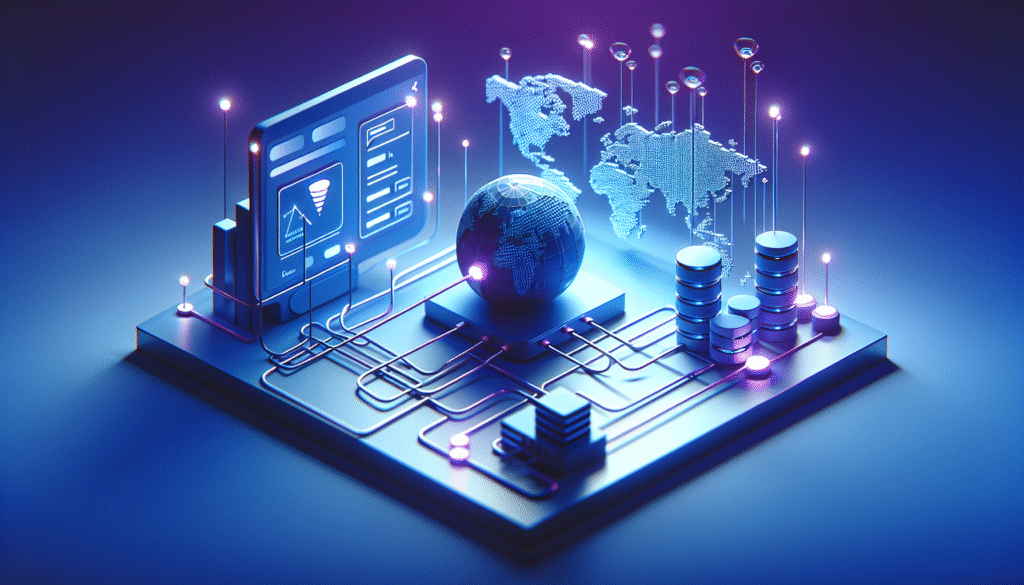
Redirects, Canonicals, and SEO
Your domain strategy influences how search engines index your content and how link equity flows.
- Choose one primary version: Either yourdomain.com or www.yourdomain.com. Redirect the other version to your primary choice using 301 redirects.
- Canonical URLs: In your page settings, ensure canonical tags point to the intended URL to avoid duplicate content.
- Sitemaps and Search Console: If ClickFunnels 2.0 exposes a sitemap for your site, submit it in Google Search Console under your custom domain property. Verify your domain property in Search Console for comprehensive indexing insights.
- UTM preservation: When you redirect root to www or vice versa, use 301 redirects, not 302, and maintain query strings to preserve campaign data in analytics.
If you run separate country-specific domains (ccTLDs), set hreflang annotations for language/region targeting where appropriate, even if those pages are hosted elsewhere.
Analytics and Cross-Domain Tracking
If your marketing stack uses GA4 or another analytics platform, confirm:
- Measurement IDs are embedded in your ClickFunnels 2.0 pages.
- Cross-domain linking is configured if your funnel jumps to another domain (for example, from www.yourdomain.com to checkout.yourotherdomain.com).
- UTM parameters survive redirects and path changes. Test with live clicks in an incognito window.
If you send transactional or broadcast emails from ClickFunnels 2.0, complete sender authentication for your email domain (see next section) for better deliverability and accurate attribution.
Email: SPF, DKIM, and DMARC for Your Sending Domain
Connecting a web domain for your funnels is separate from authenticating a sending domain for email. If you plan to send emails from ClickFunnels 2.0 (broadcasts, workflows, receipts), you should authenticate your sending domain:
- In your ClickFunnels 2.0 email settings, start sender domain authentication.
- You’ll receive DNS records (TXT/CNAME) for SPF and DKIM. Add them at your DNS provider exactly as shown.
- Consider adding a DMARC record to reinforce policy and alignment.
This process does not affect your website routing but greatly improves deliverability and prevents spoofing.
Migrating from ClickFunnels 1.0 to 2.0: Domain Considerations
If you’re moving an existing domain from ClickFunnels 1.0 to 2.0:
- Inventory URLs: List your critical URLs and their target destinations in 2.0 to set 301 redirects where needed.
- Lower TTL in advance: A few days before switching, lower the DNS TTL on affected records to speed up the cutover.
- Stage your 2.0 domain: Add and verify the domain in 2.0 ahead of time so SSL can be provisioned.
- Switch during a low-traffic window: Update DNS to point to 2.0 when fewer visitors are active.
- Monitor: Watch analytics, Search Console, and error logs. Keep 301s in place long-term to preserve link equity.
Avoid deleting 1.0 configurations immediately; keep a rollback path until you are confident everything is stable.
Troubleshooting Common Domain Issues
Use this section to quickly diagnose and fix common problems that appear during domain setup.
Quick diagnostic checklist
| Symptom | Likely Cause | What you should check | Fix |
|---|---|---|---|
| Verification failed in ClickFunnels 2.0 | Wrong record type or value | Confirm host (www vs @), record type (CNAME vs A), and exact target | Correct the record, save, wait up to an hour, retry verification |
| Domain shows old site | DNS propagation delay | Lookup DNS via a public resolver (e.g., dig, nslookup, or online tools) | Wait for propagation; lower TTL next time for faster cutover |
| SSL stuck at pending | CAA restriction or proxy conflict | Check for restrictive CAA records; confirm CDN proxy is disabled for the record | Update CAA to allow issuance; set DNS-only mode for the ClickFunnels 2.0 record |
| Redirect loop or too many redirects | Conflicting forwarding rules | Inspect registrar forwarding and platform-level redirects | Keep only one redirect path; remove duplicate or circular rules |
| Your email stopped working | MX records changed inadvertently | Verify MX, SPF, DKIM entries remain intact | Restore MX records to original values; avoid editing email DNS |
| Page loads without CSS/JS or mixed content warnings | Forced HTTP or blocked assets | Ensure HTTPS is active; confirm assets load over HTTPS | Enforce HTTPS; update any hardcoded http links to https |
| Host conflict error when adding records | Existing record of a different type | Check for A record where a CNAME is needed (or vice versa) | Remove or rename conflicting record before adding the new one |
| Visitors from certain regions can’t reach site | Stale recursive DNS or ISP cache | Test via multiple global DNS checkpoints | Wait for global propagation; verify nameserver consistency |
If you continue to see errors, verify you are editing DNS at the correct provider. If your nameservers were changed recently, propagation can take up to 48 hours.
Performance and Reliability Considerations
ClickFunnels 2.0 serves your content via its hosting stack and content delivery layer. You can complement performance with the following:
- Keep large images optimized. Even with CDN delivery, image weight impacts conversion.
- Minimize third-party scripts that can delay rendering.
- Ensure you are not proxying through multiple CDNs unless you have a specific need and can confirm compatibility.
Caching and edge distribution are handled by the platform. If you update a page and do not see changes immediately, clear any local cache and wait a short period for edge caches to refresh.
Assigning a Primary Domain and Managing Multiple Domains
If you connect more than one domain:
- Choose a primary domain per funnel to standardize your URLs.
- Route secondary domains via 301 redirects to the primary version so you avoid duplicate content and analytics fragmentation.
- Use domain-specific funnels if you want clean segmentation across brands or lines of business.
Be cautious about assigning different domains to different steps of the same funnel unless you have a clear tracking and compliance reason to do so, as it can introduce cross-domain tracking complexity.
Limitations and Plan-Based Considerations
The number of domains you can connect and the scope of domain features available may vary by plan. Pricing and feature allocations can change, so check your current plan details inside your ClickFunnels 2.0 account or on the official pricing page.
To help you plan, use the table below as a framework for what to confirm in your plan notes:
| Capability to confirm | What to look for in your plan | Why it matters |
|---|---|---|
| Number of custom domains allowed | Maximum connected domains per workspace | Ensures you don’t exceed limits as you add brands or campaigns |
| SSL support | Automatic certificate provisioning and renewal | Saves you cost and admin overhead |
| Multiple workspaces | Whether each workspace has its own domain pool | Useful for agencies and multi-brand setups |
| Redirect management | Ability to set domain-level redirects and path rules | Helps with migrations and canonical control |
| Email sender authentication | DKIM/SPF setup within platform | Critical for deliverability if you send email |
If you plan to scale across multiple brands, choose a plan that accommodates your domain needs without approaching the limit.
Maintaining a Clean URL Structure
Your domain is only as tidy as your path and slug conventions. Consider these practices:
- Use short, descriptive slugs (e.g., /offer, /checkout, /thank-you).
- Avoid duplicate slugs across different funnels if they share a domain.
- When you rename slugs, set 301 redirects from old paths to new ones.
- Keep UTM parameters outside of canonical tags. Canonicals should point to a clean URL without UTMs.
If you run promotions, set clear, time-bound slugs (e.g., /black-friday-2025) and redirect them to evergreen pages after the promo window.
Special Scenarios
Keeping a WordPress site and using ClickFunnels 2.0 for funnels
If your main site is on WordPress at the root domain, set a subdomain for funnels (e.g., funnels.yourdomain.com). Create a CNAME for that subdomain pointing to the ClickFunnels 2.0 target. Do not alter the root domain’s DNS records that support your WordPress hosting. Link between your main site and funnel subdomain to create a seamless user experience.
Using country-specific or brand-specific domains
You can connect multiple ccTLDs or brand domains to different funnels or workspaces. Keep your branding consistent and configure hreflang only if you run language-specific content. Use 301 redirects where you want to consolidate authority, and keep clear analytics segregation per domain for reporting clarity.
Changing registrars or DNS providers
If you transfer your domain or switch DNS providers:
- Lower TTL beforehand.
- Replicate all existing records exactly (MX, TXT, CNAME, A).
- Update nameservers to the new provider and wait for propagation.
- Only then, adjust the ClickFunnels-related records if needed.
Measuring Success After Connecting Your Domain
After setup, verify that your domain is an asset to your marketing performance:
- Track conversion rates: A branded domain often correlates with higher confidence and improved conversions.
- Inspect search impressions and clicks in Google Search Console: Watch for indexing stability under your chosen primary version.
- Monitor deliverability if you send from the same brand domain: Ensure SPF/DKIM pass and DMARC alignment looks healthy.
- Review analytics for cross-domain accuracy if you involve multiple domains in a single user journey.
Use a consistent UTM strategy and name campaigns clearly to analyze performance across domains and funnels.
Frequently Asked Questions
Does ClickFunnels 2.0 support custom domains?
Yes. You can connect your own domain or subdomains and assign them to funnels, pages, and sites. The platform guides you through the DNS steps and manages SSL.
Can you connect more than one domain?
Yes, you can connect multiple domains. The exact number may depend on your plan, so verify the limits in your account.
Do you need to buy a domain through ClickFunnels 2.0?
You typically use a domain you already own from a registrar of your choice. You then connect it via DNS changes. If additional options are provided in-app at any point, follow the on-screen guidance.
Can you use a subdomain for funnels while your main website stays elsewhere?
Yes. This is very common. For example, keep your main site at yourdomain.com and connect funnels.yourdomain.com to ClickFunnels 2.0.
Will connecting a domain break your email?
No, not if you only change the web-related records (CNAME, ALIAS/ANAME, or A) and leave MX records untouched. Always double-check MX/SPF/DKIM records after changes.
How long does propagation take?
You might see changes in minutes, but full global propagation can take up to 48 hours. Plan time-sensitive launches accordingly.
Can you set the root domain to redirect to www (or vice versa)?
Yes. Set a 301 redirect for the non-primary version. Keep only one canonical version to avoid duplicates.
What if you use Cloudflare?
You can continue using Cloudflare as your DNS provider. For ClickFunnels-related records, consider setting them to DNS-only to prevent proxy conflicts and SSL issuance issues, unless your ClickFunnels 2.0 instructions say otherwise.
Can you point different funnel steps to different domains?
Yes, but use this sparingly. It complicates analytics and SEO. Most users centralize a funnel on one domain for clarity.
Are wildcard subdomains supported?
You should connect specific subdomains explicitly. Wildcard routing typically isn’t appropriate for funnel-specific mapping and can create routing ambiguity.
Best Practices Checklist
Use this checklist as a quick reference when setting up custom domains with ClickFunnels 2.0.
- Choose one primary domain version (www or root) and redirect the other.
- Prefer subdomains for funnels if your main site is hosted elsewhere.
- Copy DNS records exactly as shown in ClickFunnels 2.0.
- Avoid mixing record types for the same host (no A and CNAME at the same hostname).
- Keep MX and email authentication records intact.
- Authenticate your sending domain for email (SPF/DKIM/DMARC).
- Test your URLs in private browsing after setup.
- Submit your sitemap and verify your domain in Google Search Console.
- Maintain 301s when changing slugs or migrating from other platforms.
- Monitor SSL status and watch for CAA, DNSSEC, or proxy conflicts.
Putting It All Together
To answer the core question—Does ClickFunnels 2.0 support custom domains?—you absolutely can connect your own domain, use it across funnels and sites, and benefit from SSL and routing options that keep your brand, SEO, and analytics intact. The process is straightforward if you plan your structure up front, use the exact DNS details provided by ClickFunnels 2.0, and follow best practices for redirects, security, and tracking.
Your next steps:
- Decide your domain approach: root, www, or subdomain.
- Add the domain in your ClickFunnels 2.0 workspace and copy the provided DNS targets.
- Create the DNS records at your provider and wait for propagation.
- Verify the domain in ClickFunnels 2.0 and confirm SSL is active.
- Assign the domain to your funnels or site, set your primary version, and add any necessary redirects.
- Authenticate your email sending domain if you plan to send from ClickFunnels 2.0.
- Monitor analytics, Search Console, and deliverability to confirm everything is performing as expected.
By following these steps, you maintain control over your brand identity and user experience while leveraging ClickFunnels 2.0 for building and scaling your funnels.